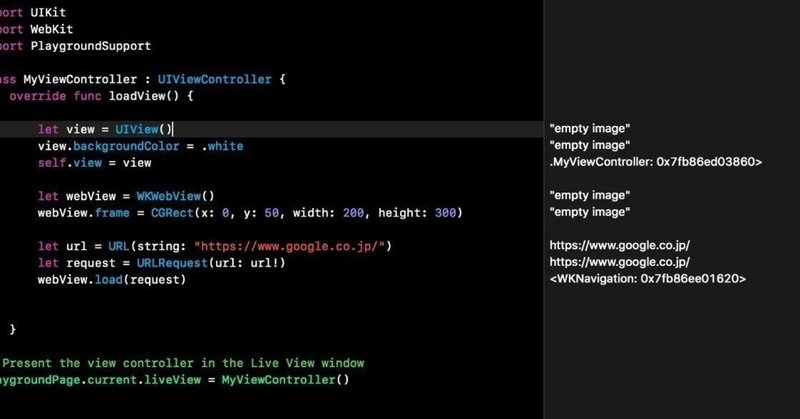
Photo by
dngri
Swiftで行こう!--SwiftUIもっと!
もう少し詳しくSwiftUIみていきます。
世界は広い!すごくよくまとめられて勉強になります。
自分でもPlaygroundで試しながら、確認していきたいと思います。
まずテキストの処理です。基本の形です。
import SwiftUI
import PlaygroundSupport
struct ContentView: View {
var body: some View {
Text("Hello!SwiftUI!!")
}
}
let content = ContentView()
PlaygroundPage.current.liveView = UIHostingController(rootView: content)import SwiftUI
import PlaygroundSupport
大事なインポートです。
let content = ContentView()
PlaygroundPage.current.liveView = UIHostingController(rootView: content)
最後の2行はプレビュー表示させるためのコードですね。
SwiftUIに関わるコードは
var body: some View {
Text("Hello!SwiftUI!!")
}
のみです。これで、iOS,appleWatch,appleTVについては同じように表示されるはずです。PlaygroundではiOSの形ですが、同じコードで3つのデバイスで同じように使えます。これがSwiftUIの良いところで、楽ができる仕様となっています。
Text("This is an extremely long string that will never fit even the widest of Phones")
.lineLimit(1)と.lineLimit(1)とすると1行のみ表示されるようになります。.lineLimit(3)としてやると3行目まで表示されます。
Text("This is an extremely long string that will never fit even the widest of Phones")
.truncationMode(.middle)とすると真ん中を切り詰めます。"truncation"が切り詰めるという意味のようです。
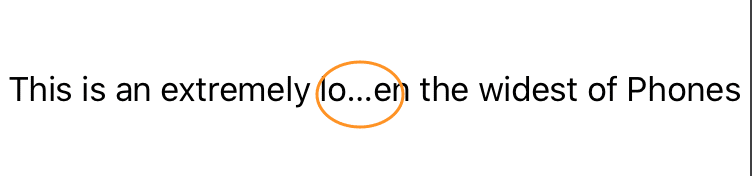
こんな感じです。
あと細かい設定としては"."で繋いでいきます。
var body: some View {
Text("This is an extremely long string that will never fit even the widest of Phones")
.font(.largeTitle) // 大きく
.bold() // 太く
.color(.red) // 赤く
.lineSpacing(10) // 行間
.lineLimit(nil) // 行数指定
}この記事が気に入ったらサポートをしてみませんか?
