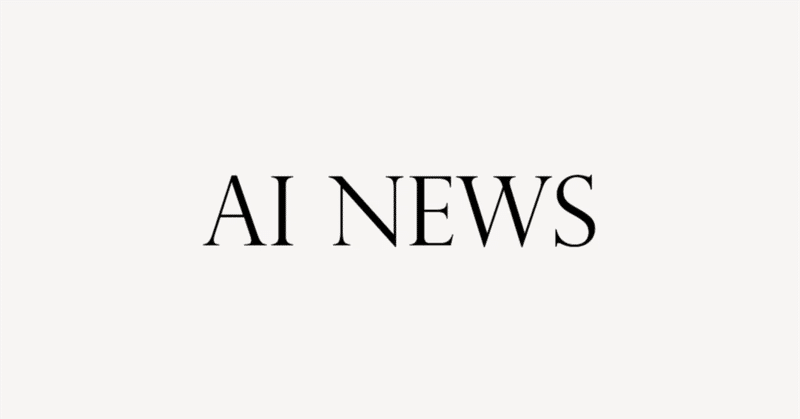
【週刊AI映像ニュース:Midjourneyの新機能とPikaの挑戦】英語解説を日本語で読む【2024年3月16日|@Curious Refuge】
AI映画製作の世界では、今週もまた興味深い進展がありました。Midjourneyは待望のキャラクター一貫性機能をリリースし、PikaとElevenLabsはそれぞれ独自の音響効果ツールを発表しました。また、OpenAIのCTOからは、Soraの市場投入時期に関する最新情報が提供されました。Midjourneyでは、同じキャラクターを同じ衣装で何度も簡単に作成できるようになり、物語や映画、広告プロジェクトにおいて大きな進歩となります。さらに、キャラクターの衣装変更やスタイル一貫性など、さまざまな機能を組み合わせて使用することで、AIを活用した映像制作の可能性が広がっています。PikaとElevenLabsは音響効果の自動追加機能を提供し、それぞれのツールの有効性を競っています。また、新しいポッドキャストエピソードや短編映画の公開、さらにはSoraのリリース予定やChatGPT-4.5 Turboのリリースの噂など、AI映像制作の分野は急速に発展しています。
公開日:2024年3月16日
※動画を再生してから読むのがオススメです。
It's been a really interesting week in the world of AI filmmaking.
AI映画製作の世界では非常に興味深い週でした。
Midjourney finally released the feature that we've all been waiting for.
Midjourneyはついに私たちが待ち望んでいた機能をリリースしました。
Pika and ElevenLabs came out with a sound effects tool, but which one is better?
PikaとElevenLabsは効果音ツールを発表しましたが、どちらがより優れているのでしょうか?
And the CTO of OpenAI gave us an update on when Sora is going to be hitting the market.
そして、OpenAIのCTOはSoraが市場に登場する時期についてアップデートを提供してくれました。
This is your AI film news of the week.
これが今週のAI映画ニュースです。
I want to kick things off with the big lead, and that is, of course, the new character consistency feature inside of Midjourney.
まずは大きな話題から始めたいと思います。それはもちろん、Midjourney内の新しいキャラクターの一貫性機能です。
Character consistency was really tricky up to this point in time, but with this new feature, you can easily create the same character with the same clothes again and again.
キャラクターの一貫性はこれまで非常に難しいものでしたが、この新機能を使えば同じ服を着た同じキャラクターを簡単に何度も作成できます。
This is obviously huge for storytelling and working on film and advertising projects.
これは物語作りや映画、広告プロジェクトにとって非常に重要です。
I want to show you how easy it is to create consistent characters inside of Midjourney.
Midjourney内で一貫したキャラクターを作成する方法をお見せしたいと思います。
I'll show you how to use it on the desktop version, then we'll hop over to the Discord version.
まずはデスクトップ版での使い方をお見せし、その後Discord版に移動します。
I will say that this feature works better with images that were created inside of Midjourney.
この機能は、Midjourney内で作成された画像との相性が良いと言えます。
If you have to upload an image, you will not get results that are as good as if you use a character that was created directly in Midjourney.
画像をアップロードする場合、Midjourneyで直接作成されたキャラクターを使用するよりも、結果が良くないことがあります。
Let's go ahead and start things out here.
ここで始めてみましょう。
I'll go to search props, and we'll just say a man. So something really generic, and let's find a man that we want to use here.
プロップを検索しに行きますが、とりあえず男性と言ってみましょう。非常に一般的なものを見つけて、ここで使用したい男性を見つけましょう。
And we will say, how about this guy wearing this ridiculous outfit?
このおかしな服を着た男性はどうでしょうか?
This would typically be very challenging to prompt for again and again, but with the new feature, it actually is pretty darn easy.
これは通常、繰り返しプロンプトするのが非常に難しいことですが、新機能では実際にかなり簡単です。
What we're going to do is hit the image button here. So use image, and now we will use the image in our prompt.
ここで画像ボタンをクリックします。画像を使用し、今度はプロンプトで画像を使用します。
There's some really small icons here, they're hard to make out, but basically right now it's being used as an image reference.
ここには非常に小さなアイコンがありますが、見分けが難しいですが、基本的には現在画像リファレンスとして使用されています。
But if you go all the way to the left, there's this person icon, we'll click it, and basically now it is being used as a character reference.
しかし、左端まで移動すると、人物アイコンがあります。それをクリックすると、基本的にはキャラクターリファレンスとして使用されています。
We can say a cinematic still of a man in New York City, and go ahead and click enter.
ニューヨーク市の男性の映画的な静止画と言って、Enterキーをクリックしてください。
And just like that, we have some shots of this man, and it looks photorealistic.
こうして、この男性の写真をいくつか撮影しましたが、それは写実的に見えます。
He's in New York City, and he's wearing that crazy outfit.
彼はニューヨーク市にいて、あのクレイジーな服を着ています。
This would have been basically impossible up to this point in time.
これはこれまでの時点では基本的に不可能だったでしょう。
We have a shot of him from behind, from the side, and oh my god, I have no idea what's happening here.
彼の後ろ姿や横からの写真がありますが、ああ、何が起こっているのか全くわかりません。
I think he has been in a horrible accident, because his head is looking the wrong way.
彼はひどい事故に遭ったのかもしれませんね、なぜなら彼の頭が逆向きに見えます。
There's some really interesting things that you can do, especially when you begin to use this tool in conjunction with some of the other features that are available inside of Midjourney.
特にMidjourneyの中で利用可能な他の機能と組み合わせてこのツールを使用し始めると、本当に興味深いことができます。
I want to show you how you can get consistent characters with different clothing options as well.
異なる服のオプションを持つ一貫したキャラクターをどのように作成できるかをお見せしたいと思います。
It's really interesting.
本当に興味深いですね。
If we go to search prompts, we'll just say wide shot woman, and we'll just find a wide shot of a woman where we can see all of her clothing and just everything that she's wearing.
検索プロンプトに移動すれば、例えば「広角で女性」と言って、女性の広角写真を見つけて、彼女が着ているすべての服やその他のものを見ることができます。
Maybe this woman right here, you see she has this brown jacket and the blue undershirt.
たとえば、この女性、この茶色のジャケットと青いアンダーシャツを着ているのが見えますね。
If we use the image, and we go over here to the character reference button, we can just say a woman stands in we'll say downtown Los Angeles.
もし画像を使用し、キャラクターリファレンスボタンに移動すると、女性がロサンゼルスのダウンタウンに立っていると言えます。
And go ahead and click enter, you can see that yes, of course, we have this woman in downtown Los Angeles.
そして、エンターキーを押すと、はい、もちろん、この女性がロサンゼルスのダウンタウンにいることがわかります。
And she's basically wearing the same thing in each shot.
そして、彼女は基本的に各ショットで同じ服を着ています。
What if you actually wanted this woman to be wearing something different?
もし実際にこの女性に違う服を着せたいと思ったらどうでしょうか?
Maybe you're doing some exploration and wanting to do basically a virtual photo shoot, you can actually do that very easily using Midjourney.
もしかしたら、探索をしてバーチャルなフォトシュートをしたいと思っているかもしれませんが、Midjourneyを使用すれば非常に簡単にできます。
All you have to do is click this use button.
この使用ボタンをクリックするだけで大丈夫です。
We have our inputted reference image again right here.
こちらに再度入力された参照画像があります。
And what we will do is type in a code called --CW that stands for character weight. And character weight is on a sliding scale of zero to 100 with zero being the character can basically change their clothing, their hairstyle, and there can be much more variability in what the character is wearing versus a character weight of 100, which is the default, the character will generally be wearing the exact same clothes again and again.
そして私たちがすることは、文字重量を表す--CWというコードを入力することです。文字重量は0から100までのスライディングスケールで、0は文字が基本的に服装や髪型を変えることができ、キャラクターが着ているものにはより多くの変動があることを意味し、一方、100のキャラクター重量はデフォルトで、キャラクターは一般的に同じ服を何度も着ています。
I'm going to change this to a character weight of zero.
これを文字重量0に変更します。
And we'll say a woman in a sci fi film.
そして、SF映画の中の女性と言いましょう。
There we go.
さて、これで行きましょう。
And let's see what we get.
そして、私たちが得るものを見てみましょう。
Okay, let's look at our results here.
では、ここで結果を見てみましょう。
We have the woman and in this one, she's wearing like futuristic headphones and a yellow jacket.
この女性は、未来的なヘッドフォンと黄色のジャケットを着ています。
In the next one, she's wearing this kind of worn out coat here has an earring.
次の写真では、ここに着古したコートを着ており、イヤリングをしています。
The next one she's wearing, I think a leather jacket.
次に彼女が着ているのは、レザージャケットだと思います。
And this has a completely different coat as well.
そして、これもまったく異なるコートを持っています。
You can use the character weight to change the costume of your character to do a little bit more exploration.
キャラクターの重みを使って、キャラクターの衣装を少し探求することができます。
And when you find the costume that you want your character to wear again and again, you can change the character weight to 100 and be able to prompt it to get the same character in your scenes between your shots.
そして、お気に入りの衣装を見つけたら、キャラクターの重みを100に変更して、シーン間で同じキャラクターを取得できるように促すことができます。
You also have the ability to blend consistent characters with consistent styles, which is really important whenever you are trying to have a consistent cinematic look.
一貫したスタイルを持つキャラクターを一貫したスタイルでブレンドする能力もあります。これは、一貫した映画的な外観を持とうとしているときに非常に重要です。
Here's how you do it.
こうやってやります。
I'm just going to go to our prompt here.
ここにプロンプトに行くだけです。
We'll just say a woman and we'll just find someone that we want to use here.
女性と言って、ここで使いたい人を見つけます。
Let's say that we want to use this woman here.
この女性を使いたいとします。
We'll go ahead and click the image button and set her to character reference.
画像ボタンをクリックして、彼女をキャラクターリファレンスに設定します。
We also want to Figure out a style.
私たちもスタイルを見つけたいと思っています。
To find a style, we'll just go to our search bar here, type in a cinematic still, and let's find kind of a color grade or style that we want to use for our film.
スタイルを見つけるために、ここで検索バーに行って、シネマティックな静止画を入力し、使用したい色調やスタイルを見つけましょう。
I kind of like this kind of hazy sepia tone over here.
私はこのぼんやりとしたセピア色調が好きです。
I'm going to go ahead and click on this image and we will go to style.
この画像をクリックして、スタイルに移動します。
We have a consistent character because we hit the icon here and we have a consistent style.
私たちはここでアイコンをクリックして一貫したキャラクターを持っています。
We can prompt in a cinematic still of a woman in New York City.
ニューヨーク市の女性のシネマティックな静止画をプロンプトすることができます。
And the cool thing is your codes actually work in here as well.
そしてクールなことは、あなたのコードが実際にここでも機能することです。
The style weight by default is 100.
スタイルの重みはデフォルトで100です。
If you wanted to change that, you could just do --sw and then up it all the way to a thousand if you wanted to inherit maximum style from this reference photo.
もしそれを変更したい場合は、--swと入力して、この参照写真から最大のスタイルを継承したい場合は、すべてを1000まで上げることができます。
I like the default.
デフォルトが好きです。
I think that's totally fine.
それは完全に大丈夫だと思います。
And you also can do '--r' and we can say 'r5' to repeat this prompt 5 times.
そして、'--r' もできますし、このプロンプトを5回繰り返すには 'r5' と言うこともできます。
All of those codes still work on the website, which is absolutely amazing.
それらのコードはすべてウェブサイトでも機能します。それは本当に素晴らしいことです。
Go ahead and click enter.
さあ、エンターキーをクリックしてください。
Here we go.
ここから始めます。
Look at our photos here and you can see that they all have generally the same color grade.
ここで私たちの写真を見てください。すべてが一般的に同じ色調です。
The style is very similar.
スタイルは非常に似ています。
The character is consistent and it looks really good.
キャラクターは一貫しており、本当に良く見えます。
Obviously you can use tools like a cool or insight base swap to really help with stabilizing the faces even further.
おそらく、クールやインサイトベーススワップのようなツールを使用することで、さらに顔を安定させるのに役立ちます。
But for a quick character base, this new character consistency tool inside of Midjourney is absolutely clutch.
しかし、素早いキャラクターベースの場合、Midjourney内部のこの新しいキャラクター一貫性ツールは絶対に必要です。
And I should note that the alpha version of Midjourney is now open to everyone who has generated over a thousand images in the platform.
そして、Midjourneyのアルファ版は、プラットフォームで1000枚以上の画像を生成した人すべてに公開されていることをお知らせしておきます。
If you can't access the alpha just yet, don't worry.
まだアルファにアクセスできない場合は心配しないでください。
You still have all of the same functionalities.
依然として同じ機能がすべて利用できます。
You just have to use Discord and some of the codes inside of Discord in order to unlock all of this functionality.
この機能をすべて解除するには、DiscordとDiscord内部のいくつかのコードを使用する必要があります。
I'm not going to leave you hanging.
あなたをほったらかしにはしません。
Don't worry.
心配しないでください。
I'm going to show you how to get consistent characters inside of Discord.
Discord内で一貫したキャラクターを取得する方法をお見せします。
I'm inside of Discord.
私はDiscord内にいます。
I have the Discord bot invited to a private server and I basically have this photo of this like hipster guy and I'm going to drop him into our chat channel here.
私はDiscordボットをプライベートサーバーに招待し、このヒップスター風の男性の写真を持っていて、ここに彼を私たちのチャットチャンネルにドロップするつもりです。
And basically all you have to do is right click and we will go to copy link.
基本的に、する必要があるのは右クリックしてリンクをコピーするだけです。
Now that we have the image link to this character, we're just going to do forward/imagine.
このキャラクターの画像リンクを持っているので、前進/想像をします。
We'll say a cinematic still of a man in a Western film.
西部劇の男性のシネマスチルと言います。
We need to add in our character reference code to do that.
それを行うために、キャラクターの参照コードを追加する必要があります。
You just do --C R E F put a space and then paste your link.
--C R E Fを入力し、スペースを入れてリンクを貼り付けるだけです。
And for character weight, we can do the exact same thing.
キャラクターの重さについても、同じことができます。
Dash -C W space and then we'll say 100 to have his outfit come through.
ダッシュ -C W スペースを入れて、彼の服装が浮かび上がるように100と言います。
And actually that'd be really impressive because Western films do not typically feature people wearing this type of clothing.
実際、これは非常に印象的であり、西部劇では通常、この種の服装を着た人々が登場しません。
I'll be really curious to see how this turns out.
どのようになるかを本当に興味津々で見守っています。
Let's take a look at our result here.
こちらの結果を見てみましょう。
We have this guy and yeah, all of those photos look pretty darn consistent.
この人がいて、うん、それらの写真はかなり一貫して見えます。
And I love that the color grading has that just very typical 1960s color grade and film stock style over it.
そして、カラーグレーディングがちょうど非常に典型的な1960年代のカラーグレードとフィルムストックスタイルを持っているのが好きです。
It looks really awesome.
それは本当に素晴らしく見えます。
The team at Pika Labs also came out with the ability to add sound effects automatically to your footage inside of their tool.
Pika Labsのチームは、彼らのツールの中で自動的に音響効果を映像に追加する機能も提供しています。
Let me show you how to use it.
どうやって使うかをお見せしましょう。
There's a few different ways that you can use this feature.
この機能を使う方法はいくつかあります。
I'll show you all of them.
全てお見せします。
Basically just go to Pika.art and you can go down to the creation window down here and just paste in your prompt.
基本的には、Pika.artに行って、こちらの作成ウィンドウに移動して、プロンプトを貼り付けるだけです。
We'll say a dog barks at the park and go ahead and click that sound effects button.
犬が公園で吠えると言って、その音響効果ボタンをクリックしてください。
And then click generate.
そして、生成ボタンをクリックしてください。
Let's listen to our result.
私たちの結果を聞いてみましょう。
I mean, it sounds like a dog barking.
つまり、犬が吠えているような音がします。
There's something a little off about it, but not too bad.
少し違和感がありますが、それほど悪くはありません。
You also have the ability to add sound effects to videos that you generate using an image as well, which is really helpful.
また、画像を使用して生成したビデオに効果音を追加する機能もあります。これは本当に役立ちます。
All you have to do is go to the image or video button and select your image.
する必要があるのは、画像またはビデオボタンをクリックして画像を選択するだけです。
I have this picture here of this frog and we'll go ahead and upload him and make sure that your sound effects button is selected and click generate.
ここにこのカエルの写真があります。それをアップロードして、効果音ボタンが選択されていることを確認して、生成ボタンをクリックしてください。
Let's listen to our result.
私たちの結果を聞いてみましょう。
That kind of sounds like a cursed frog, so I don't think it did a very good job on that.
それは呪われたカエルのような音に聞こえるので、あまりうまくいっていないと思います。
I should also note that you do have the ability to create sound effects on previous videos that you have generated.
以前に生成したビデオにも効果音を作成する機能があることも付け加えておきます。
All you have to do is go to one of those previous videos.
一つ前のビデオのいずれかに行くだけでいいんです。
Like here's the example that we used last week with the house on fire.
こちらが先週使った火事の家の例です。
You can just click edit and when you click edit, make sure you hit the sound effects button and you can type in the sound effects that you want to hear.
編集をクリックするだけで、音効ボタンを押して、聞きたい音効を入力できます。
In this instance, we'll say a home on fire, big fire.
この場合、家が燃えている、大きな火事と言ってみましょう。
There we go.
そうですね。
And click generate.
そして、生成をクリックします。
Well, it generated three clips in about 30 seconds.
まあ、約30秒で3つのクリップが生成されました。
Let's go ahead and listen to them.
それでは、聞いてみましょう。
This is number one.
これが1番です。
Oh, man, that's a big explosion.
ああ、すごい爆発だ。
That one actually sounds really good.
その実、本当に良さそうです。
I think that one did a great job.
その1つは本当に素晴らしい仕事をしたと思います。
And this is number three.
これが3番目です。
In this instance, I think Pika actually did a really good job with the sound effects.
この場合、Pikaは実際に効果音をとてもうまくやったと思います。
We can basically pick one now and click continue and we can basically scrub through and pick the exact spot where we want the sound effects to be.
今、基本的に1つを選んで続行をクリックし、基本的にスクラブして、効果音を配置したい正確な場所を選ぶことができます。
I'll just attach it to the beginning and click attach to video.
それを始めに添付して、ビデオに添付をクリックします。
And there you go.
そして、できあがりです。
Not to be outdone, the team at ElevenLabs actually came out with their own tool for typing in a prompt and getting sound effects.
ElevenLabsのチームも負けじと、自分たちのプロンプトを入力して効果音を取得するためのツールを開発しました。
It's only in limited release right now, but we have access to the beta and I want to showcase it with you today.
現在は限定リリースのみですが、ベータ版にアクセスできるので、今日あなたと一緒にそれを紹介したいと思います。
I'm inside of ElevenLabs.
ElevenLabsの中にいます。
Basically you just go to the sound effects menu in the top left and you just type in the sound effects that you want to hear.
基本的には、左上の効果音メニューに移動して、聞きたい効果音を入力するだけです。
For ElevenLabs, I want to test it with that frog video from earlier.
ElevenLabsでは、以前のカエルの動画でそれをテストしたいと思います。
We're going to say a frog in the park and we will generate sound effects.
公園でカエルを見つけて、効果音を生成します。
And after about 10 seconds, it produced five different generations.
約10秒後、5つの異なる生成物が生み出されました。
Let's listen to a few of them here.
ここでいくつかを聞いてみましょう。
This is number one.
これが1番です。
Sounds like a frog.
カエルのような音です。
Sounds like a frog.
カエルのような音です。
That's great.
それは素晴らしいです。
As you can see, the sound effects inside of ElevenLabs, in our opinion, sound a little bit better at this point.
ご覧の通り、ElevenLabs内の効果音は、私たちの意見では、この時点で少し良く聞こえます。
I want you to tell me which sound effects you like better.
お好きな効果音を教えていただきたいです。
And that brings us to our game of the week.
そして、今週のゲームに移ります。
For our game this week, I am going to play you three sound effects of a monster roaring.
今週のゲームでは、モンスターが吠える3つの効果音をお聞かせします。
I prompted the sound effects in ElevenLabs, Pika Labs, and I also went to Artlist, which is a stock music and sound effects company and downloaded a monster roaring sound effect.
ElevenLabs、Pika Labsで効果音を提示し、また、株式音楽・効果音会社であるArtlistにも行って、モンスターが吠える効果音をダウンロードしました。
I want you to tell me which one came from which tool.
どれがどのツールから来たか教えていただきたいです。
Okay, are you ready?
準備はよろしいですか?
This is number one.
これが1番です。
This is number two.
これが2番です。
And this is number three.
そして、これが3番です。
Okay, if you think you know the answer, let us know in the comments of this video.
もし答えが分かると思われる場合は、この動画のコメントでお知らせください。
We will randomly select one of the winners to receive a free AI filmmaking sweatshirt from Curious Refuge.
当選者の中から1人を無作為に選んで、Curious Refugeから無料のAI映画製作スウェットシャツを受け取ることになります。
There was also a research paper this last week that came out called Style Gaussian.
先週出た研究論文には、Style Gaussianというものもありました。
There are some pretty cool examples over on the research page.
研究ページにはかなりクールな例がいくつかあります。
Basically the way it works, it can take an uploaded reference image.
基本的には、アップロードされた参照画像を取り込むことができます。
And then project that style into a Gaussian splat.
そして、そのスタイルをガウス分布に投影します。
The reason why that is cool is pretty soon, just like using Runway Gen 1, you will be able to project a style into your augmented reality.
それがクールな理由は、まもなくRunway Gen 1を使うのと同じように、スタイルを拡張現実に投影できるようになるからです。
Imagine being in an Apple Vision Pro and as you look around, the entire world is just converted into an anime style or in the style of Pixar.
Apple Vision Proにいると想像してみてください。周りを見渡すと、世界全体がアニメスタイルやPixarのスタイルに変換されています。
That's what this early technology is pushing for.
この初期の技術が目指しているのはそういうことです。
And I think it's going to have huge implications for the future of interactive entertainment.
そして、インタラクティブエンターテイメントの未来には大きな影響を与えると思います。
This last week, we also dropped a new podcast episode with Renard Jenkins, who's the president of SMPTE.
先週、SMPTEの会長であるレナード・ジェンキンスとの新しいポッドキャストエピソードも公開しました。
Renard shared some really great insight into how AI operates at a base level and how we to create better representation in AI generated imagery.
お客様は、AIが基本レベルでどのように機能するか、そしてAIが生成したイメージにより良い表現を作成する方法について、本当に素晴らしい洞察を共有してくれました。
We also dropped a short film called Another by Dave Clark.
私たちはまた、デイヴ・クラークによる「Another」という短編映画を公開しました。
The short film actually blends live action footage with AI generated visuals.
この短編映画は、実写映像とAIが生成したビジュアルを実際に組み合わせています。
And sometimes it's kind of hard to tell what's AI and what's live action.
そして、時々、何がAIで何が実写なのかがわかりにくいことがあります。
We're actually calling this new medium LiveGen.
私たちは実際に、この新しいメディアをLiveGenと呼んでいます。
We think that it really is a prototype to what the future of cinema is going to be like.
私たちは、これが映画の未来がどのようなものになるかのプロトタイプであると考えています。
Dave did an awesome job on the project and he collaborated with some really talented artists like Rob Niederhorst to create the visual effects for the piece.
Daveはプロジェクトで素晴らしい仕事をし、ロブ・ニーダーホルストのような本当に才能のあるアーティストと協力して、その作品のビジュアルエフェクトを作成しました。
I highly recommend checking it out.
ぜひチェックしてみることを強くお勧めします。
The CEO of Runway also really enjoyed it. So congrats, Dave.
RunwayのCEOも本当にそれを楽しんだそうです。だから、おめでとう、デイブ。
That's some really great exposure.
それは本当に素晴らしい露出ですね。
We also came across this interview with the CTO of OpenAI talking about Sora and we have an update on the timeline.
また、OpenAIのCTOとのインタビューに出くわしました。Soraについて話しているそうで、タイムラインの更新があります。
It actually sounds like Sora will be coming out later this year and he actually hinted that it could be within the next few months.
実際、Soraは今年の後半にリリースされる予定で、実際には数ヶ月以内にリリースされる可能性が示唆されています。
He also said that they are looking to incorporate audio into Sora. So maybe very similar to the way that we have sound effects inside of Pico Labs.
彼はまた、Soraに音声を組み込む予定であるとも述べています。つまり、Pico Labs内で効果音を持っているのと非常に似ているかもしれません。
And Sora will not be able to reproduce public figures, which is probably for the best, especially considering we are in an election year.
Soraは公共の人物を再現することはできないとも言っています。これはおそらく最善の選択ですね、特に選挙年であることを考えると。
And while we're talking about OpenAI, there was a page that was leaked only for a few minutes but a few people found it online.
そしてOpenAIについて話している際に、数分間だけリークされたページがありましたが、いくつかの人がオンラインで見つけました。
And it basically was the ChatGPT-4.5 turbo release page.
それは基本的にChatGPT-4.5 turboリリースページでした。
And basically now we have hints that it will probably be released in June of 2024.
そして基本的に、2024年6月にリリースされる可能性が高いというヒントがあります。
We definitely cannot wait to use it.
私たちはそれを使うのを本当に待ちきれません。
And while we're talking about OpenAI, just really quickly, we should note that Sam Altman is back on the board and they have reshuffled their board after all of that crazy drama from back in November, they actually came across this really interesting demo over on X where a robot had been integrated with OpenAI and it actually has the ability to look around the world and interpret its surroundings.
そしてOpenAIについて話している際に、ちょっとだけ、サム・アルトマンが取締役会に復帰しており、11月の狂ったドラマの後、彼らは実際にXで見つけたこの本当に興味深いデモに出くわしました。そこでは、ロボットがOpenAIと統合され、世界を見回し、その周囲を解釈する能力を持っています。
In the demo, the robot is looking around and it can say that it's looking at a table with an apple on the table and this robot is somewhat human-like.
デモでは、ロボットが周りを見回し、テーブルの上にリンゴがあると言うことができ、このロボットは多少人間らしいです。
It's a really interesting use of the technology.
技術の非常に興味深い使い方です。
And of course, we're very curious to see how this evolves in the coming months.
もちろん、今後数ヶ月でこれがどのように進化するかを非常に興味津々です。
And to flip the script just a little bit, we are going to go over to Elon Musk, who actually announced that Grok will be open source starting this week.
少し話を変えて、実際にグロックが今週からオープンソースになると発表したイーロン・マスクに移ります。
It's really interesting to see how X is positioning its AI model in relation to OpenAI and how that may play out with the lawsuits that are underway.
XがOpenAIに対してAIモデルをどのように位置付けているか、そして現在進行中の訴訟とどのように関連しているかを見るのは本当に興味深いです。
And that brings us to our AI Films of the Week.
そしてこれで今週のAI映画に移ります。
I am very excited to show you this week's film.
今週の映画をお見せするのがとても楽しみです。
They're some of the best films that we've had in this show up to this point.
これまでこの番組で見た中で最高の映画のいくつかです。
The first one is this film called The Mermaid by Zaheer Khan.
最初のものはザヒール・カーンによる映画「The Mermaid」です。
And it has some of the most incredible shots that we've seen up to this point.
これまでに見た中で最も信じられないようなショットがあります。
The VFX is absolutely breathtaking.
VFXはまさに息をのむほどです。
They clearly went in and used the Motion Brush tool inside of Runway for a few shots, and it looks great.
彼らは明らかに、ランウェイの中でモーションブラシツールを使っていくつかのショットを撮影し、素晴らしい仕上がりになっています。
And I think this is a great example of working around some of the limitations that are inside of these tools.
そして、これはこれらのツールの中にあるいくつかの制限を回避する素晴らしい例だと思います。
They really have a very solid understanding of narrative storytelling and how to convey information while working around some of the challenges that can pop up whenever you work with AI tools.
彼らは物語の語り方に非常に堅実な理解を持っており、AIツールを使う際に発生するいくつかの課題を回避しながら情報を伝える方法を本当によく理解しています。
They said they used a mixture of Runway, Leonardo, Suno, ChatGPT, After Effects, Premiere, and Artlist, which is very interesting because we actually teach most of those tools inside of our program.
彼らは、Runway、Leonardo、Suno、ChatGPT、After Effects、Premiere、Artlistの組み合わせを使用したと言っていましたが、実際には私たちのプログラムの中でそれらのツールのほとんどを教えています。
It's cool to see that some of the best AI filmmakers are using some of these processes that we've been able to develop with our community.
AI映画製作者の中でも最高の人たちが、私たちのコミュニティと共に開発してきたいくつかのプロセスを使用しているのを見るのは素晴らしいことです。
The next film that I want to shout out is Uncanny Harriet by Uncanny Harry.
次に紹介したい映画は、アンキャニー・ハリーによるUncanny Harrietです。
It's basically a music video that uses a Suno song, and he used a combination of Runway for the visuals, Leonardo, and the lips were synced using Pika Labs.
基本的には、Sunoの曲を使用したミュージックビデオで、ビジュアルにはRunway、Leonardo、そして口パクにはPika Labsを使用しています。
He also used LensGo to add in a style transfer, and the result is one of the most convincing and interesting music videos that we've seen using AI up to this point.
彼はまた、スタイル転送を追加するためにLensGoを使用し、その結果、これまでに見た中で最も説得力があり興味深いミュージックビデオの1つになっています。
And our final film of the week is called Escape by Marco.
そして、今週の最後の映画は、MarcoによるEscapeという作品です。
It really features some great curation, and it's basically an AI mood film that just is exploring an idea, and it has these characters that are in the woods, and there's like this pink smoke.
それは本当に素晴らしいキュレーションを特徴とし、基本的にはアイデアを探求するAIムード映画で、森の中にいるキャラクターが登場し、ピンクの煙が漂っています。
I think it's a really good music video concept, and I think they did a great job picking and choosing the right shots for their film.
それは本当に素晴らしいミュージックビデオのコンセプトだと思いますし、彼らが映画のために正しいシーンを選んで選んだと思います。
Okay, I hope you enjoyed this week's episode of AI Film News.
では、今週のAI Film Newsのエピソードをお楽しみいただけたら嬉しいです。
Of course, you can get AI Film News delivered directly to your inbox every single Monday by subscribing over at CuriousRefuge.com.
もちろん、毎週月曜日にCuriousRefuge.comで購読することで、AI Film Newsを直接メールで受け取ることができます。
We cover more news in that newsletter than what we talk about on this show, so if you want the latest and greatest news, be sure to subscribe.
私たちはそのニュースレターでこの番組で話す以上のニュースをカバーしているので、最新かつ最高のニュースをお求めの場合は、ぜひ購読してください。
And of course, you can always subscribe to us here on YouTube.
そしてもちろん、YouTubeで私たちにいつでも購読することができます。
Give us a like if you enjoyed this video.
このビデオを楽しんでいただけたら、いいねを押してください。
Thank you so much for watching.
ご視聴いただき、ありがとうございます。
We'll see you in the next one.
次回の動画でお会いしましょう。
この記事が気に入ったらサポートをしてみませんか?
