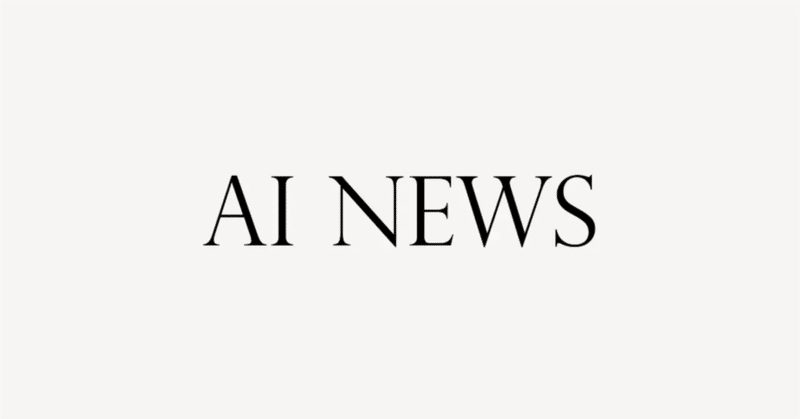
【TikTokクリエイティビティプログラムで月1万ドル稼ぐ!AI活用完全ガイド】英語解説を日本語で読む【2024年3月2日|@howtoai】
2024年、TikTokクリエイティビティプログラムを利用して少なくともパートタイム収入を得ていなければ、大きな機会を逃しています。私を含む多くの人々が、わずか10分で作れる簡単なAI動画を投稿するだけで、毎月最大13,000ドルを稼いでいます。このビデオでは、バイラルになるためのニッチ選択から始め、最初のページ作成、動画制作の全プロセスを公開します。特に、YouTubeでは人気のあるクイズや謎解きコンテンツがTikTokではまだ珍しく、この分野で早く動けば大きな利益を得られる可能性があります。また、AIを利用した動画作成方法や、複数アカウントを同時に運用する戦略についても解説します。さらに、動画公開後の成長戦略として、Bufferを使った効率的なコンテンツ配信方法も紹介します。
公開日:2024年3月2日
※動画を再生してから読むのがオススメです。
If you're not making at least a part-time income from the TikTok Creativity Program Beta in 2024, you are missing out.
もし2024年にTikTok Creativity Program Betaから少なくともパートタイムの収入を得ていないなら、あなたは損をしています。
People, including myself, are making up to $13,000 every month, and all they do is post these easy AI videos that take probably 10 minutes to make.
私を含め、人々は毎月最大13,000ドルを稼いでおり、彼らが行っているのはおそらく10分で作成できる簡単なAIビデオを投稿するだけです。
So I'm going to show you my entire blueprint on how to start your first page in a really viral niche, how to go actually viral with your first couple of videos, and along the journey, I'll reveal some great tips many of these YouTube gurus just gatekeep.
私はあなたに、本当にウイルス性の高いニッチで最初のページを始める方法、最初の数本のビデオで実際にウイルス性を持たせる方法、そしてその旅の途中で、これらのYouTubeグールが単に門番をしている多くの素晴らしいヒントを明らかにします。
But first up, the niche, right?
ですが、まずはニッチから始めましょうか?
I've been doing some research, and if you have at least some experience of social media automation, then you might know that riddles and quizzes are taking over YouTube.
私はいくつかの調査を行っており、少なくともソーシャルメディアの自動化の経験がある場合、なぞなぞやクイズがYouTubeを席巻していることを知っているかもしれません。
But you know what?
でもね、わかるでしょう?
They're not as common on TikTok.
それらはTikTokではあまり一般的ではありません。
This is something you can capitalize on if you act quick.
これは、迅速に行動すれば利益を得ることができるものです。
I brought along my friend Horace here.
私は友人のホレスを連れてきました。
He's been studying the TikTok algorithm since the beginning of time.
彼は時間の始まりからTikTokのアルゴリズムを研究しています。
Oh, it's so good to be back.
お帰りなさい、とても嬉しいです。
I heard that you're offering mentoring in your Discord community.
あなたがDiscordコミュニティでメンタリングを提供していると聞きました。
That's splendid.
それは素晴らしいですね。
Anyways, we're doing quizzes today, are we?
とにかく、今日はクイズを行う予定ですか?
That's correct.
その通りです。
What do you suggest we start off with?
何から始めることを提案しますか?
Well, I know that many of you watching don't live in the US.
多くの方がアメリカに住んでいないことを知っています。
And if you know anything about the Creativity Program Beta, then you know that they only allow a select few countries to join.
そして、Creativity Program Betaについて何か知っているなら、選ばれた国だけが参加できることを知っているでしょう。
Luckily, I've got a solution.
幸いにも、私には解決策があります。
I'll take it from here, Horace.
ここから引き継ぎます、ホレス。
So when doing some research, we found this website that makes these US TikTok accounts.
そこで、調査をしていると、このウェブサイトを見つけました。このウェブサイトでは、これらの米国のTikTokアカウントを作成することができます。
I actually got a few accounts from there myself.
実際、私自身もそこからいくつかのアカウントを手に入れました。
And as you can see here, I got the Creativity Program Beta, which wouldn't actually be there otherwise.
そしてこちらでご覧の通り、私はCreativity Program Betaを手に入れました。それ以外では実際手に入れることができないものです。
Anyways, I made a deal with the developer.
とにかく、私は開発者と取引をしました。
Use code howtoai20 and you'll get a little surprise from me to you.
コード「howtoai20」を使用すると、私からあなたへの小さなサプライズがもらえます。
Now that we got that out of the way, it's time for the video creation.
それが片付いたので、ビデオ制作の時間です。
And let me tell you, this video is not like my other videos.
そして言わせてもらうと、この動画は私の他の動画とは違います。
We're going to be using an old method called bulk create in Canva, which lets us create over 30 videos with just a few clicks.
私たちは、Canvaの古い方法であるバルク作成を使用します。これにより、わずか数回のクリックで30以上の動画を作成することができます。
This means you can compete through volume, or if you're serious about this, open multiple accounts that you push simultaneously.
これは、量を通じて競争することができるということを意味します。または、本気で取り組んでいる場合は、同時にプッシュする複数のアカウントを開設することもできます。
But that's something I'll get into later on in the video.
しかし、それは動画の後半で詳しく説明します。
What's the first step, Horace?
ホレス、最初のステップは何ですか?
The first step is generating the quiz questions that will be used in the video.
最初のステップは、ビデオで使用されるクイズの質問を生成することです。
Right.
そうですね。
And as always, we're going to be using our dear friend ChatGPT for this.
そしていつも通り、このために私たちは親愛なる友人ChatGPTを使用する予定です。
Now, the key move here is asking ChatGPT to structure the response in a table format.
さて、ここでの鍵となるポイントは、ChatGPTに応答を表形式で構造化するように依頼することです。
This is super important for later on in the video.
これは後でビデオで重要になります。
You'll understand what I mean.
私が何を言っているかは後で理解できるでしょう。
By the way, the prompt I'm using, I'll put it in the description below for easy access.
ちなみに、私が使用しているプロンプトは、簡単にアクセスできるように、以下の説明に記載します。
So as you can see, here's the output, and this is exactly how we want it.
ご覧の通り、こちらが出力です。これがまさに私たちが望む形です。
Let's move on to the next part.
次の部分に進みましょう。
And what is that, Horace?
それは何ですか、ホレス?
It's time to generate the cover image using some free AI website, such as Leonardo AI.
Leonardo AIなどの無料のAIウェブサイトを使用して表紙画像を生成する時間です。
So just check what the first quiz being mentioned in your video will be about, then go over to Leonardo AI and click Create New Image.
あなたのビデオで言及されている最初のクイズが何についてかを確認し、Leonardo AIに移動して新しい画像を作成してください。
Then just write the topic of your first quiz and download the image.
それから、最初のクイズのトピックを書いて画像をダウンロードしてください。
Now what?
今はどうですか?
Yes, it's time to move over to Canva.
はい、Canvaに移動する時間です。
And no, we're not going to be creating any boring designs.
いいえ、私たちは退屈なデザインを作成するつもりはありません。
Canva has a secret bulk create feature that is absolutely bonkers.
おそらく、Canvaには秘密の一括作成機能があると思います。
That's what we want to use.
それを使いたいんです。
Yeah.
ええ。
So just go over to the website and pay close attention now, because you know that I always show y'all every needed step.
ウェブサイトに行って、今はよく注意してください。なぜなら、私はいつも必要な手順を皆さんに示すからです。
However, with these videos, you can, of course, use the same method.
ただし、これらのビデオではもちろん、同じ方法を使用できます。
But if you want to make your own design to make it more personalized for your TikTok page, keep in mind, you can also go back to the ChatGPT prompt and change the topic of it if you want to create a page in a more specific niche.
しかし、TikTokページによりパーソナライズされたデザインを作成したい場合は、ChatGPTのプロンプトに戻って、トピックを変更することもできます。より特定のニッチにページを作成したい場合は、念頭に置いておいてください。
Anyways, let's get started with the building, shall we?
とにかく、建設を始めましょうね。
So just sign up for your 30 day free trial and create a new project with the TikTok video format.
30日間の無料トライアルにサインアップして、TikTokビデオフォーマットで新しいプロジェクトを作成してください。
Now what you want to do is obviously upload your AI generated image and fit it to the canvas as the background.
今、やるべきことは、明らかにAIが生成した画像をアップロードして、背景としてキャンバスに合わせることです。
I also like to change the duration of this first clip here to about eight seconds, which I'd say is enough time for each quiz question.
私はまた、最初のクリップの持続時間を約8秒に変更するのが好きです。これは、各クイズの質問に十分な時間だと思います。
The reason for this is because your videos need to be over one minute long to be eligible for the TikTok creativity program.
これは、TikTokの創造性プログラムの対象となるために、ビデオが1分以上である必要があるためです。
So the plan is that you include like eight quizzes per video to reach the perfect length.
計画は、ビデオごとに約8つのクイズを含めて、完璧な長さに達することです。
This is also a little secret from me to you.
これも、私からあなたへの小さな秘密です。
TikTok is actively pushing these longer videos lately as well.
最近、TikTokはこれらのより長い動画を積極的に推進しています。
So posting longer clips is preferred.
より長いクリップを投稿することが好まれます。
Yeah.
はい。
So now that the length and background is good, we can prepare for the bulk creation by creating all of our headers.
長さと背景が良いので、ヘッダーをすべて作成して、大量の作成に備えることができます。
But before we move on, though, if you want more tips or just want to chat with me and other experienced TikTok people live, just get in my free community in the description.
しかし、次に進む前に、もしもっとヒントが欲しいか、または私や他の経験豊富なTikTokユーザーとライブでチャットしたい場合は、説明欄にある無料コミュニティに参加してください。
It doesn't cost you anything.
それはあなたには何もかかりません。
So why not?
どうしてもしませんか?
Right?
そうですよね?
Anyways, moving on, just go over to the text tab on the left and insert your first header.
とにかく、次に進んで、左側のテキストタブに移動して、最初のヘッダーを挿入してください。
Then just copy and paste that header so you have a total of five headers on the canvas and place them somewhat like this.
その後、そのヘッダーをコピーして貼り付けて、キャンバスに合計5つのヘッダーを配置してください。
I also like to name them to keep track of what it is, but that's up to you.
名前を付けておくと、何が何か分かりやすくなると思いますが、それはあなた次第です。
Think that the text in the top will turn into the actual question and all these other headers will be the alternatives to choose from.
上部のテキストが実際の質問に変わり、他の見出しは選択肢として表示されることを考えてください。
After this next step, it'll make sense why I've placed one on top of the other.
次のステップで、なぜ私がそれらを重ねたかが理解できるようになります。
So you want to highlight each of the answer alternatives and change the timing of them so that they show during the first six seconds of the video.
それぞれの回答選択肢を強調表示し、ビデオの最初の6秒間に表示されるようにタイミングを変更したいと思います。
Then do the same for the piled alternative, but instead make it show during the last two seconds of the video.
積み重ねた選択肢についても同じことを行い、ただし、ビデオの最後の2秒間に表示されるようにします。
Now just play it real quick so you can see that it looks smooth.
今、さっと再生してみて、スムーズに見えるか確認してください。
Good job, Leo.
よくやりました、レオ。
It's looking real nice.
とても素敵に見えますね。
However, I would prefer some more styling of the text.
ただし、テキストのスタイリングをもう少ししたいと思います。
In order to make the text pop a little more, highlight it and press up here on effects.
おしゃれにするために、テキストを強調して、ここでエフェクトを上げてください。
Here we'll be able to add an outline to it.
ここでは、アウトラインを追加することができます。
So I'm going to do something like an outline for the actual question and a background for each alternative in a fun color.
実際の質問のアウトラインや、各選択肢の背景を楽しい色で作成します。
And to make it even better, you can also add an animation through this button here to each text element and the quality of the video will look a lot higher.
さらに良くするために、各テキスト要素にアニメーションを追加することもできます。ビデオの品質がずっと高く見えます。
So let's do that.
それでは、やってみましょう。
Then we can move on to the next step.
次のステップに進みましょう。
In order to keep the viewer engaged and on their toes, it's good to add a timer.
視聴者を引き込み、興味を持たせるために、タイマーを追加するのが良いです。
So head back over to the Elements tab and search for timer and just pick a clock that looks good.
要素タブに戻って、タイマーを検索して、見栄えの良い時計を選んでください。
It doesn't really matter too much.
それほど重要ではありません。
We obviously want some kind of ticking sound and I didn't actually like the ones that Canva offers.
明らかに、何らかの時計の音が欲しいですが、Canvaが提供するものはあまり好きではありませんでした。
So I went ahead and put a great ticking sound along some really useful famous sound effects for TikTok automation in a Google Drive folder.
私はGoogleドライブフォルダに、TikTokの自動化のために非常に便利な有名な効果音と一緒に素晴らしいチクタク音を入れました。
I'm giving it away for free.
無料で提供しています。
You can get it in the description.
説明欄から入手できます。
So just either upload one of the sound effects from the folder or choose some in Canva.
フォルダから効果音をアップロードするか、Canvaでいくつか選択してください。
Make sure the timing is also completely synced.
タイミングも完全に同期されていることを確認してください。
I also always add this ding kind of sound when the answer gets revealed.
回答が明らかになったときに、いつもこのような「ピン」という音を追加します。
And as the last touch, before we do some crazy stuff with the bulk create feature, let's add a subtle wobbling effect to the background image.
そして最後に、一括作成機能で何かクレイジーなことをする前に、背景画像に微妙な揺れ効果を追加しましょう。
Just press animations after highlighting the background, scroll down to the bottom, choose this wiggle animation and turn it down all the way so it's not that intense.
背景をハイライトした後、アニメーションを押し、一番下までスクロールし、この揺れるアニメーションを選択して、強さを最小限にしてください。
Now, after all this hard work, you should be left with something like this.
これだけの苦労の末、こんな感じのものが残っているはずです。
Now it's time for the mind blowing stuff.
さあ、今度は驚くべきことをしましょう。
Horace, teleport us back to the ChatGPT interface, will you?
ホレス、ChatGPTインターフェースに戻ってもらえますか?
Since we got all this information in a table format, we can just copy all this and go back over to Canva.
この情報をすべて表形式で取得したので、これをすべてコピーしてCanvaに戻ることができます。
And if you look closely, there's an apps tab down to the left.
そして、よく見ると左下にアプリのタブがあります。
Just click on that and search for bulk.
それをクリックして、bulkを検索してください。
You should then find this crazy feature right here.
そうすれば、このクレイジーな機能が見つかるはずです。
Pretty much no one knows of this feature, but just press enter data manually, then highlight the top left column and paste in all your data.
ほとんどの人がこの機能を知らないかもしれませんが、手動でデータを入力して、その後、左上の列をハイライトしてすべてのデータを貼り付けてください。
Now you can left click on each text element again, but this time press connect data and connect the right data source to each text element.
今度は各テキスト要素を左クリックして、データを接続し、各テキスト要素に適切なデータソースを接続してください。
And this is actually really important, otherwise your video will be completely ruined.
これは実際に非常に重要です。さもないと、ビデオは完全に台無しになります。
Make sure to extend these purple boxes of all the text elements to be full width basically and make the text size a little bit smaller than you think so that it never overflows or gets too big.
すべてのテキスト要素の紫色のボックスを基本的に全幅に拡張し、テキストサイズを少し小さくするようにしてください。これにより、テキストがオーバーフローしたり大きすぎたりすることがなくなります。
Once you've done that, you should pretty much be set up to generate it all.
それができたら、ほぼすべてが生成される準備が整います。
So that's what I'm going to do.
それが私がすることです。
And as you can see, I now have a couple of pages.
そしてご覧の通り、今はいくつかのページがあります。
The cool part is that each page has our pre-made format, but none of them have the same quiz.
面白いのは、各ページが私たちの事前作成されたフォーマットを持っているが、どれも同じクイズはありません。
You might have to do some manual trimming and the sound effects need to be copied over to the freshly generated pages.
手作業でトリミングを行う必要があるかもしれませんし、効果音は新しく生成されたページにコピーする必要があります。
Other than that though, it's pretty finished unless you want to do one last thing to take it to the next level.
それ以外は、次のレベルに引き上げるために最後の仕上げをしたいと思わない限り、ほぼ完成しています。
Will you please enlighten us Horace, how we can be as good as you at automating these kinds of accounts?
ホレス、どうすればこの種のアカウントを自動化するのがあなたのようにうまくできるか、教えてもらえますか?
Well, to improve the quality and depth even further, you can add an AI voiceover that reads all of the quiz questions out loud.
さらに品質と深さを向上させるために、すべてのクイズの質問を音声で読み上げるAIのナレーションを追加することができます。
So just copy the actual questions of each quiz, head over to my favorite AI voiceover website, ElevenLabs, then make sure to pick a nice voice.
各クイズの実際の質問をコピーして、私のお気に入りのAIナレーションウェブサイト、ElevenLabsに移動し、素敵な声を選ぶことを忘れないでください。
After that, insert the script, generate it and download.
その後、スクリプトを挿入し、生成してダウンロードします。
Pretty straightforward, but upload it in Canva and make sure the timing is correct and aligns with when the question shows up.
非常に簡単ですが、Canvaにアップロードして、タイミングが正確で質問が表示されるタイミングと一致していることを確認してください。
I would do it for all the quizzes in the video since it's more engaging.
私はそれを全てのクイズに対して行うだろう、なぜならそれがより魅力的だからです。
Alright, so if you've come this far in the video, you've got yourself a bunch of videos or just your first, but the point is you might not know what to do with them.
もし動画をここまで見てきたなら、たくさんの動画を持っているかもしれませんし、最初の動画かもしれませんが、重要なのはそれらをどうするかわからないかもしれないということです。
Most creators on YouTube will just leave you here, but I'm determined to make you get some real results.
YouTubeのほとんどのクリエイターはここであなたを放置するだけですが、私は本当の結果を得させることを決意しています。
That's why I'm going to reveal the absolute best tips to grow.
だからこそ、成長するための絶対的に最高のヒントを明かします。
So there's this app called Buffer.
そのアプリがBufferというものがあります。
It's a really simple concept, but every content creators dream tool.
それは非常にシンプルなコンセプトですが、すべてのコンテンツクリエイターの夢のツールです。
The point is that it lets you schedule your clips across all platforms, but you only have to click a few buttons.
ポイントは、それがあなたにクリップをすべてのプラットフォームにスケジュールすることを可能にし、しかもたった数回のクリックだけで済むということです。
This is invaluable since if you remember, we're using AI and are going to be handling a lot of content.
これは非常に貴重です、なぜなら覚えているように、私たちはAIを使用して多くのコンテンツを扱うことになるからです。
So instead of only posting your content on TikTok to earn money through the TikTok creativity program beta, you can spend the exact same amount of time posting while growing an additional three to four extra accounts.
TikTokのCreativity Program Betaを通じてお金を稼ぐためにコンテンツをTikTokに投稿するだけでなく、同じ時間をかけて追加の3〜4つのアカウントを成長させることができます。
It might not make much sense now, but an account with 100,000 subscribers, which is by the way, pretty easy, can earn over $7,000 per month.
今はあまり意味がないかもしれませんが、ちなみに、10万人の購読者を持つアカウントは非常に簡単に作ることができ、月に7000ドル以上を稼ぐことができます。
Anyways, to use Buffer, just go over to this website and create a quick account.
とにかく、Bufferを使うには、このウェブサイトに行って、簡単なアカウントを作成してください。
Then here you can connect your social media accounts.
その後、ここでソーシャルメディアアカウントを接続することができます。
Once that's done, all that's left to do is to click on publishing in the top left corner, and create post to the right.
それが完了したら、残りは、左上隅にある「公開」をクリックし、右側に投稿を作成するだけです。
It's really simple and easy to use.
本当にシンプルで使いやすいです。
You just fill in all your metadata.
すべてのメタデータを入力するだけです。
And by the way, if you want a specific tutorial on how to use tags and stuff to make your videos go viral, just let me know in the comments.
ちなみに、動画をバイラルにするためのタグの使い方などの特定のチュートリアルが必要な場合は、コメントで教えてください。
Point is, just write all your descriptions and titles, then click schedule.
要点は、すべての説明とタイトルを書いて、スケジュールをクリックするだけです。
And if you've seen my other videos, then you'd also know it's best to keep a three to four hour window between each post.
そして、他の動画を見たことがあれば、1つの投稿と次の投稿の間に3〜4時間のウィンドウを空けておくのが最善であることもわかるでしょう。
So TikTok doesn't label you as a bot.
TikTokがあなたをボットとしてラベル付けしないようにします。
And that's all I had for today.
それが今日のすべてです。
So once again, join my Discord community for some live tips.
もう一度言いますが、ライブのヒントを得るために私のDiscordコミュニティに参加してください。
Other than that, see ya.
それ以外は、さようなら。
この記事が気に入ったらサポートをしてみませんか?
