
ESP32にLCDを接続してみる
概要
ESP32にLCDを接続して描画する実験(2022/12頃の実験)
環境
ESP32 Dev Board
Arduino IDE
ライブラリマネージャーからインストール
240x240のLCDディスプレイ
ライブラリマネージャーのスクリーンショット
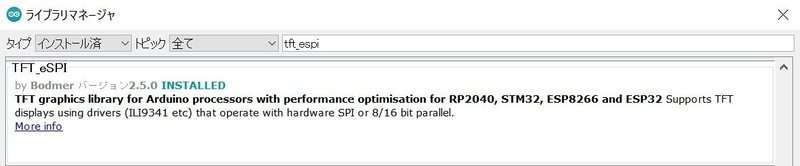
配線
追記(2023/12/9 19:30)
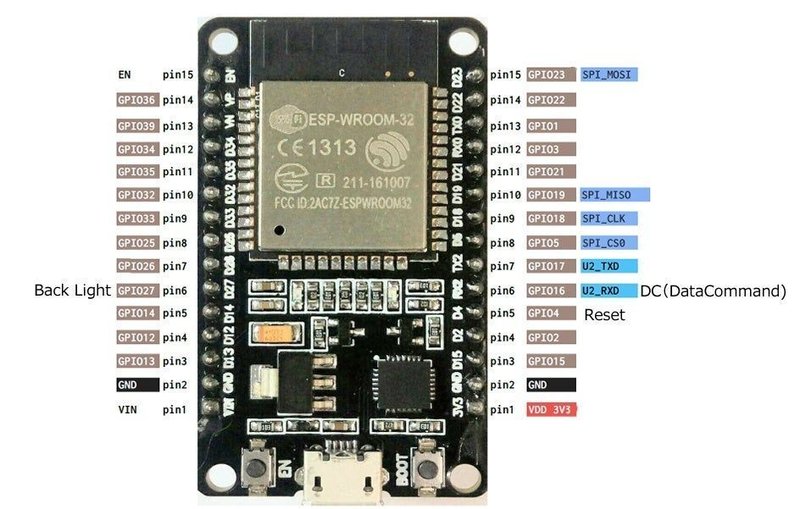

ESP32側 - LCD側で列記する
VDD 3V3 - VCC
GND - GND
SPI_CLK - CLK
SPI_CS0 - CS
SPI_MOSI - DIN
「Master Out Slave In」、ESP32の出力、LCDの入力
SPI_MISOは使用しない
DC(DataCommand)とResetとBackLightは適当なGPIOに接続
GPIOによって、特定の機能が動作しないことがあるので注意
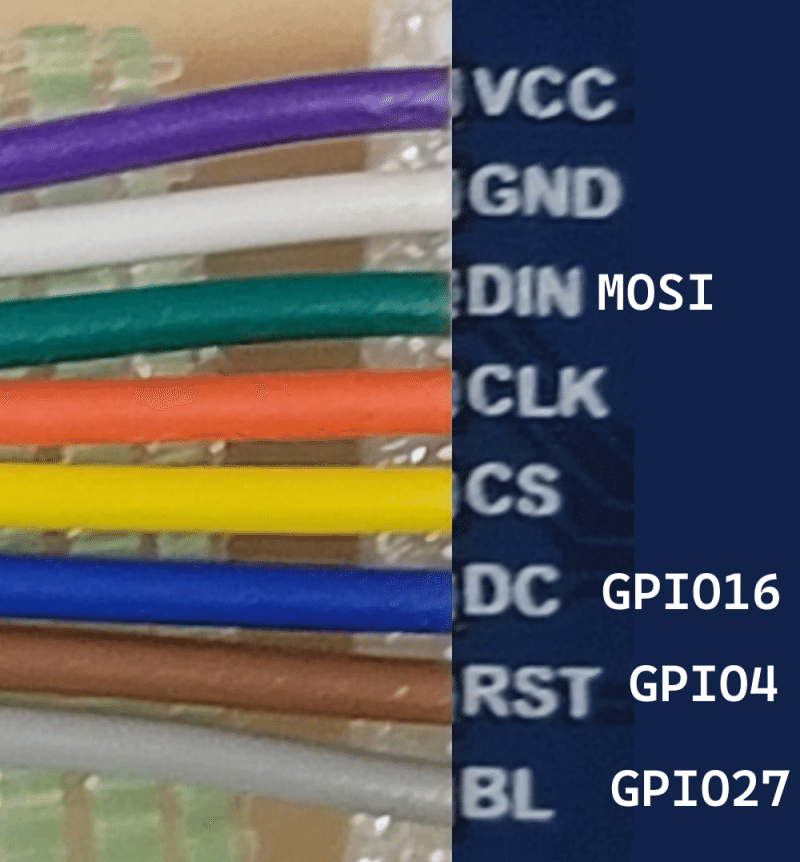
動作確認結果
公式サイトの解説にESP32向けのサンプルがなかったので動作するか不安であったが、無事動いてくれた
3.3V/5Vの両方に対応している、と書かれている
電圧が安定しないと正常に動作しないとも書かれている

TFT_eSPIの設定方法
TFT_eSPIを使うのに、設定が一番の鬼門と思われる
かくいう筆者も、最初に試したとき、設定が間違っていて、
液晶の3分の2しか表示されない状態になり、頭を抱えた
1つしかないと不良品なのか、プログラムが悪いのかの判定が難しい
結局、プログラム(設定)が悪かった
設定ファイルがあるフォルダの確認方法
まず、設定ファイルがどこにあるかを調べる必要がある
環境設定- 設定 - スケッチブックの保存場所:で設定したフォルダのlibrariesフォルダに保存される(はず)
TFT_eSPIを追加すると、TFT_eSPIフォルダが作られる

設定ファイルの編集
libraries/TFT_eSPIフォルダにあるUser_Setup.hを環境に合わせて変更する
以下の項目などを環境に合わせて設定する
使用するドライバ
データの中でのRGBの並び順
液晶のサイズ
SPI関連のピン番号(ESP32 Dev boardという項目を使うと楽)
周波数(特に変更する必要はなかった)
以下に例を示す(コメントアウトを無効化した状態)
#define ST7789_DRIVER
#define TFT_RGB_ORDER TFT_RGB
#define TFT_WIDTH 240
#define TFT_HEIGHT 240
// For ESP32 Dev board (only tested with ILI9341 display)
// The hardware SPI can be mapped to any pins
#define TFT_MISO 19
#define TFT_MOSI 23
#define TFT_SCLK 18
#define TFT_CS 15 // Chip select control pin
#define TFT_DC 2 // Data Command control pin
#define TFT_RST 4 // Reset pin (could connect to RST pin)
#define TFT_RST -1 // Set TFT_RST to -1 if display RESET is connected to ESP32 board RST
#define SPI_FREQUENCY 27000000設定ファイルのTips
TFT_eSPIの新しいバージョンを入れると、User_Setup.hが上書きされてしまうことがある問題がある
筆者は、まさにこの状態になり、実験時の設定ファイルが残っていない
対処方法がGitHubに書かれている
TFT_eSPIの上位階層にTFT_eSPI_Setupsフォルダを作り、そのフォルダにUser_Setup.hをコピーする(MySetup.hとする)
User_Setup_Select.hを編集して、MySetup.hを参照するようにする
#include <../TFT_eSPI_Setups/MySetup.h>参考にした情報
If you load a new copy of TFT_eSPI then it will overwrite your setups if they are kept within the TFT_eSPI folder.
One way around this is to create a new folder in your Arduino library folder called "TFT_eSPI_Setups".
You then place your custom setup.h files in there. After an upgrade simply edit the User_Setup_Select.h file to point to your custom setup file e.g.: #include <../TFT_eSPI_Setups/my_custom_setup.h>
プログラム
動作確認時に使用したプログラム
サンプルを少し変更した
虹色の円が描画される
// Demo using arcFill to draw ellipses and a segmented elipse
#include <TFT_eSPI.h> // Hardware-specific library
#include <SPI.h>
TFT_eSPI tft = TFT_eSPI(); // Invoke custom library
#define DEG2RAD 0.0174532925
#define LOOP_DELAY 10 // Loop delay to slow things down
byte inc = 0;
unsigned int col = 0;
byte red = 31; // Red is the top 5 bits of a 16 bit colour value
byte green = 0;// Green is the middle 6 bits
byte blue = 0; // Blue is the bottom 5 bits
byte state = 0;
void setup(void) {
return;
tft.begin();
tft.setRotation(1);
tft.fillScreen(TFT_WHITE);
fillArc(120, 120, 0, 60, 60, 60, 60, rainbow(col));
pinMode(TFT_BL, OUTPUT);
digitalWrite(TFT_BL, LOW);
delay(1000);
digitalWrite(TFT_BL, HIGH);
}
void loop() {
inc++;
col += 1;
if (col > 191) col = 0;
if (inc > 59) {
inc = 0;
}
delay(LOOP_DELAY);
}
void fillArc(int x, int y, int start_angle, int seg_count, int rx, int ry, int w, unsigned int colour)
{
byte seg = 6; // Segments are 3 degrees wide = 120 segments for 360 degrees
byte inc = 6; // Draw segments every 3 degrees, increase to 6 for segmented ring
float sx = cos((start_angle - 90) * DEG2RAD);
float sy = sin((start_angle - 90) * DEG2RAD);
uint16_t x0 = sx * (rx - w) + x;
uint16_t y0 = sy * (ry - w) + y;
uint16_t x1 = sx * rx + x;
uint16_t y1 = sy * ry + y;
for (int i = start_angle; i < start_angle + seg * seg_count; i += inc) {
float sx2 = cos((i + seg - 90) * DEG2RAD);
float sy2 = sin((i + seg - 90) * DEG2RAD);
int x2 = sx2 * (rx - w) + x;
int y2 = sy2 * (ry - w) + y;
int x3 = sx2 * rx + x;
int y3 = sy2 * ry + y;
tft.fillTriangle(x0, y0, x1, y1, x2, y2, colour);
tft.fillTriangle(x1, y1, x2, y2, x3, y3, colour);
x0 = x2;
y0 = y2;
x1 = x3;
y1 = y3;
}
}
unsigned int rainbow(byte value)
{
switch (state) {
case 0:
green ++;
if (green == 64) {
green = 63;
state = 1;
}
break;
case 1:
red--;
if (red == 255) {
red = 0;
state = 2;
}
break;
case 2:
blue ++;
if (blue == 32) {
blue = 31;
state = 3;
}
break;
case 3:
green --;
if (green == 255) {
green = 0;
state = 4;
}
break;
case 4:
red ++;
if (red == 32) {
red = 31;
state = 5;
}
break;
case 5:
blue --;
if (blue == 255) {
blue = 0;
state = 0;
}
break;
}
return red << 11 | green << 5 | blue;
}
雑記
ESP32で円形ディスプレイを動かしている動画を見て、秋葉原に購入しにいくも、
土壇場で、隣に陳列されていた四角のディスプレイを購入することにした
やっぱ四角の方がレイアウトしやすいと考えた
動作実績が確認できていなかったので危なかった
土壇場での変更は注意が必要

円形は映えるので、円形も欲しい
この記事が気に入ったらサポートをしてみませんか?
