
How to put in PASAKO model vrchat
Proceed on the assumption that you have already downloaded untiy, registered and logged in to vrchat. We will proceed on the assumption that you have already downloaded untiy, registered and logged in to vrchat.
Please note that this is just a way to introduce the PASAKO model and may not be applicable to other models.
Upload the model to vrchat.
We will proceed on the assumption that you have already created a vrchat account and installed untiy. If you have not yet done so, please refer to this page! (It is easier to understand the rest of the explanation if you see it once.)
https://youtu.be/hazg-438_yc?si=al1deLkNONRMiJPC
Now, let's start from the point after launching the untiy HUB.
First, start a project in untiy. Click [new project], enter any project name, and then enter [create project]. (The screen may be different from the one you saw in the video above (unity with white screen), but the method is almost the same.)
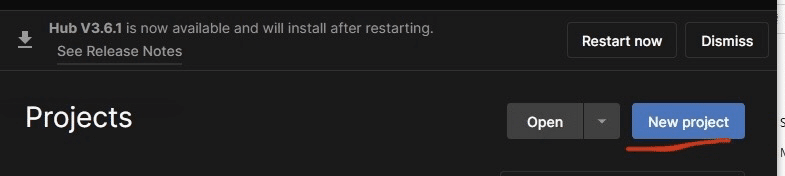
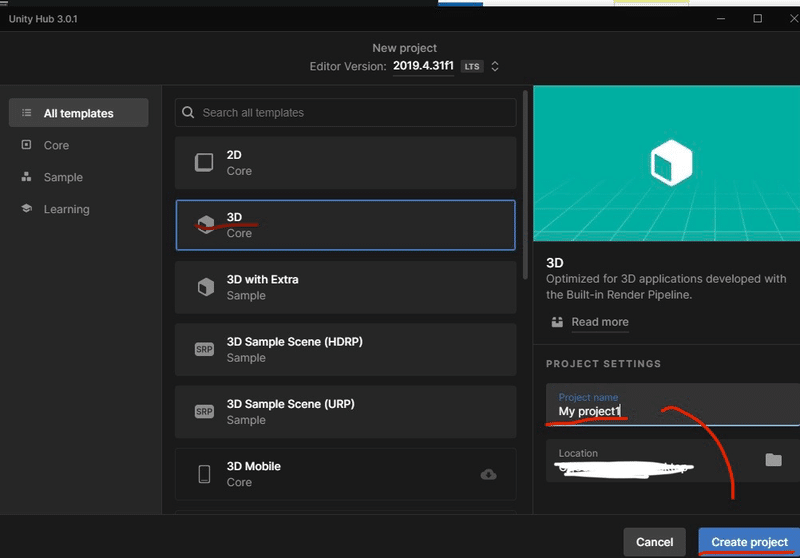
Once untiy is up and running, import the liltoon and vrchatSDK that you downloaded beforehand from 【Assets】→【import package】→【custom package】. (Those who entered from the white screen unity do not need to import the vrchatSDK.)
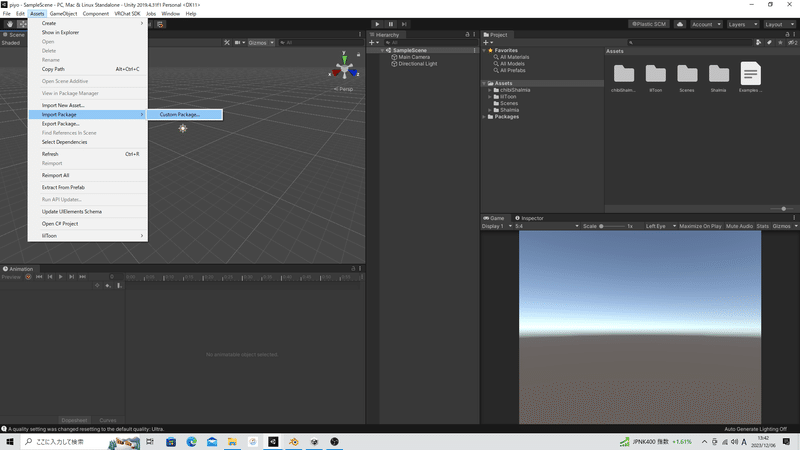
For liltoon, click here↓.
https://booth.pm/ja/items/3087170
vrchatSDK is here↓↓
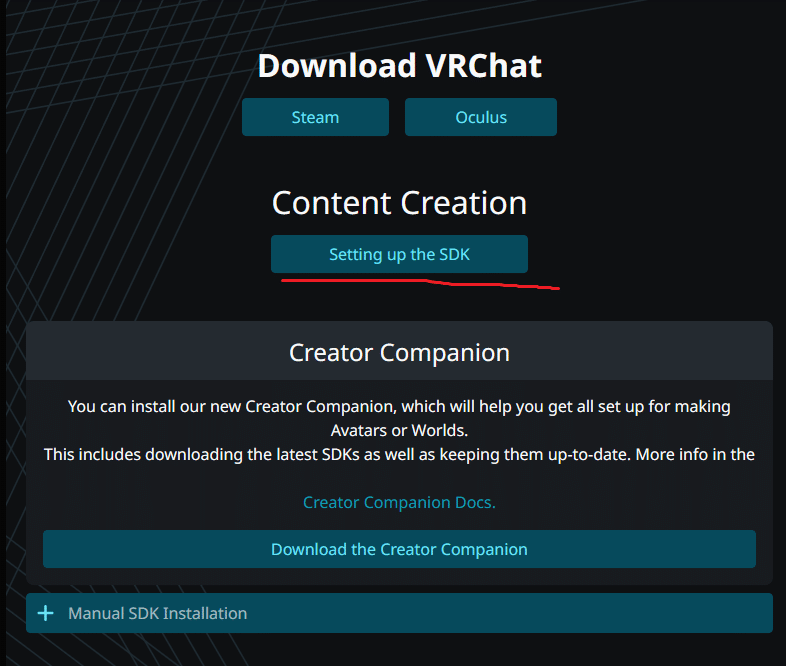


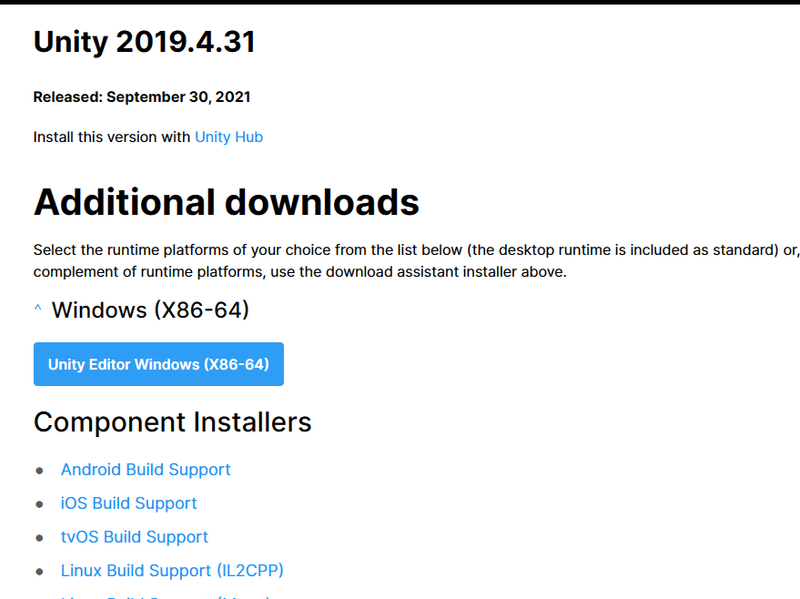
Log in to vrchat, click on the red line on the home download screen and download the SDK for windows or Mac.
Confirm that the vrchatSDK tag has been added.
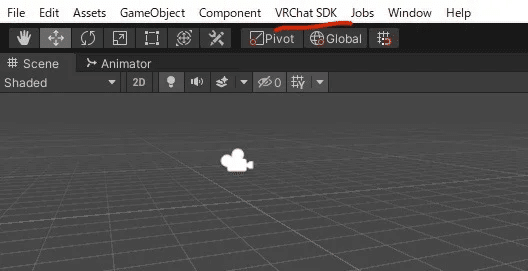
Download and unzip the data you purchased for the models in booth, and drag & drop the Unity package into 【Assets】 in 【Project】. Then you should see the model and other files as shown in the image. (In the image, shalmia avatar is used as an example.)


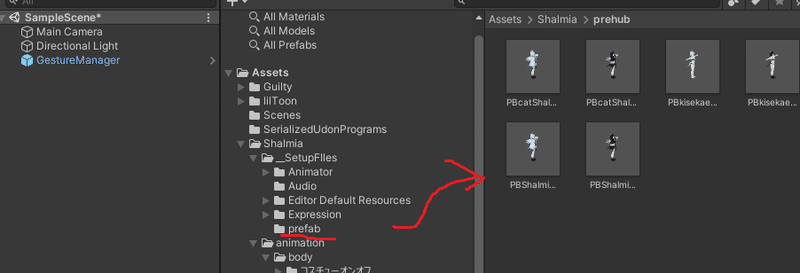
Place the model in 【Hierarchy】. (You can choose any prehub you like, such as one with clothes, one without clothes for dress-up, or one in a different color, etc.)

The model will then appear in 【scene】. (If there is no color in the appearance at this point, then liltoon is not included and you need to import it.)
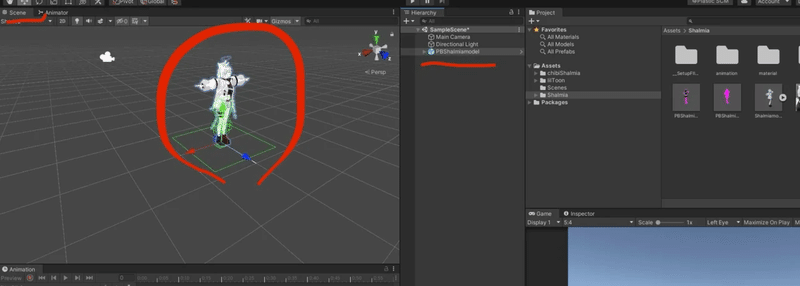
Select the model you want to upload (the selected model will have blue around it).
Select vrchatSDK and enter your vrchat ID and password. (In the image, you are already logged in)
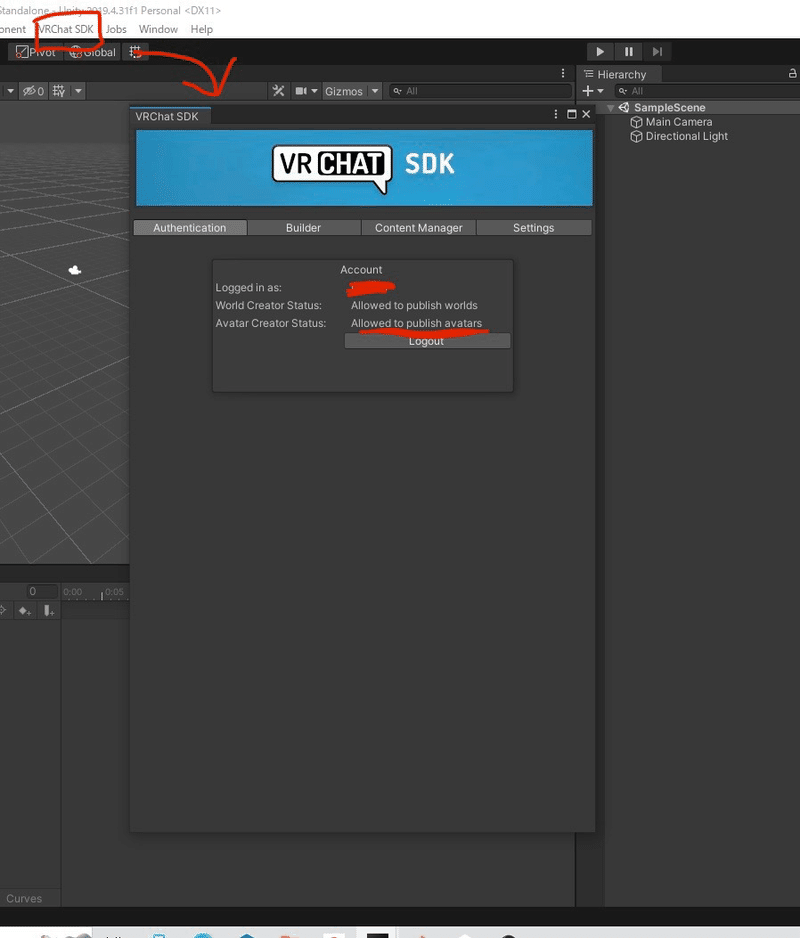
You will see your status under your account name, make sure it is "Allowed to publish avatar" (if not, please play with vrchat for a certain amount of time as you can't add your original model!)
Next, select 【Builder】,
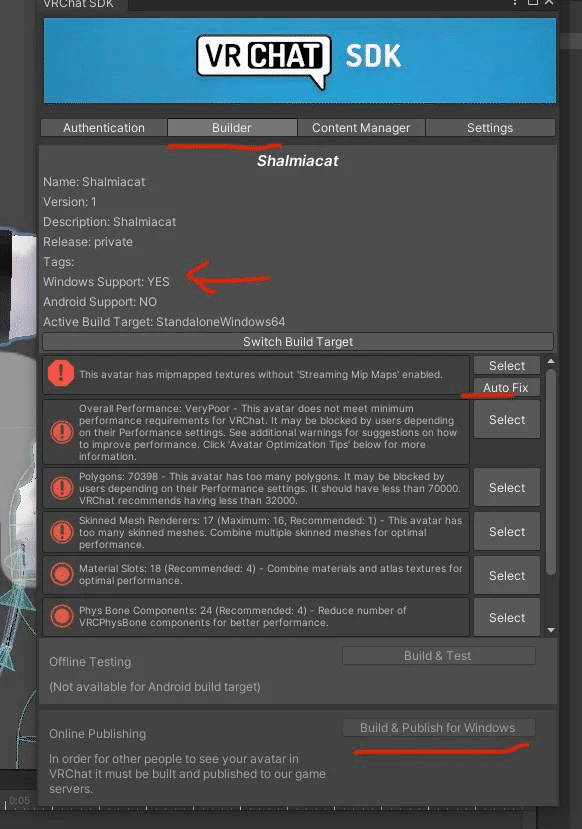
Next, select [Builder] and make sure Windows support is set to YES. If an error message appears, click on AUTOFIX (it will be repaired automatically).
After that, the error message appears, but you can upload the avatar rank is "poor" or "very poor" due to the large number of meshes and materials.
Click [build publish for Windows].
Then you will see a screen like this in 【Game】.

After entering an arbitrary name in the "avatar name" field, be sure to check the "public" checkbox, check the "this~" checkbox, and press "upload".
This completes the upload of the model!
Open vrchat and select your avatar to play with the Pasako model 🧡.
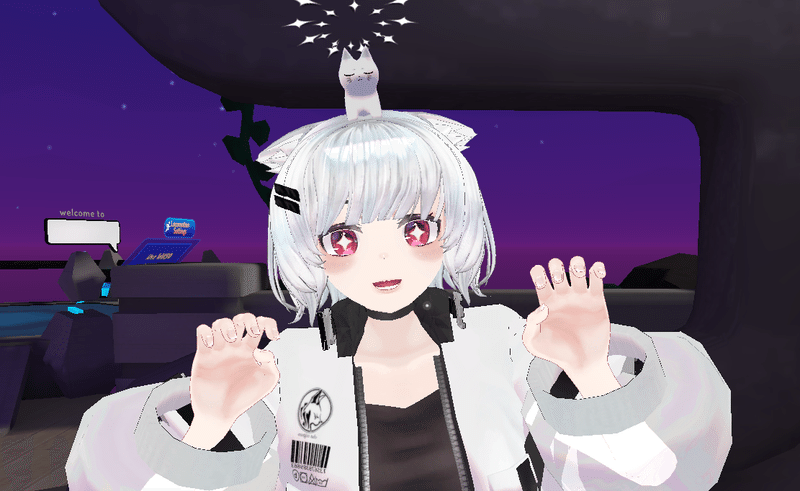
==================================
【How to arrange hairstyle, ears, and outfit]
We have shape keys for several PASAKO models' hairstyles, chemo ears, and clothes, which you can customize.
For Sharmia] We have shape keys for her face, angel ring, cat ears, tail, jacket, and inside short sleeves that you can customize.
In unity, select each object in the PB in [hierarchy], open [inspector], [skinnd mesh render], and then [blendshape].
Set the parameters of the blendshapes marked with * to your liking and upload them to vrchat.
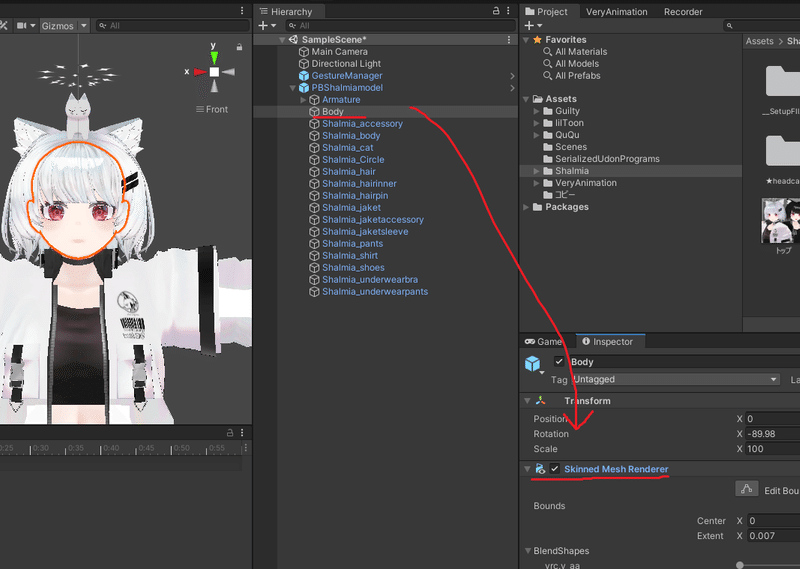
★Please note that blendshapes without
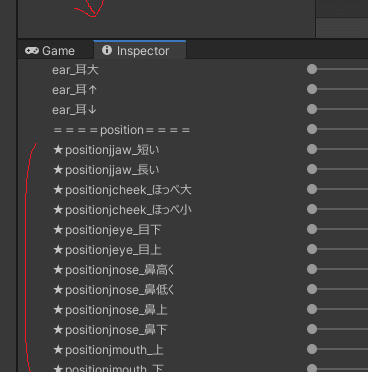
★ will not be reflected even if they are turned on. (You can turn on/off the costume and change the size of the breasts in the EX menu (ring menu) of vrchat.)
Only the shape key for the short chin is special, and the positionjaw_short parameter of Shalmia_body should be set in the same way as the positionjaw_short parameter of Body (to prevent the neck from floating).
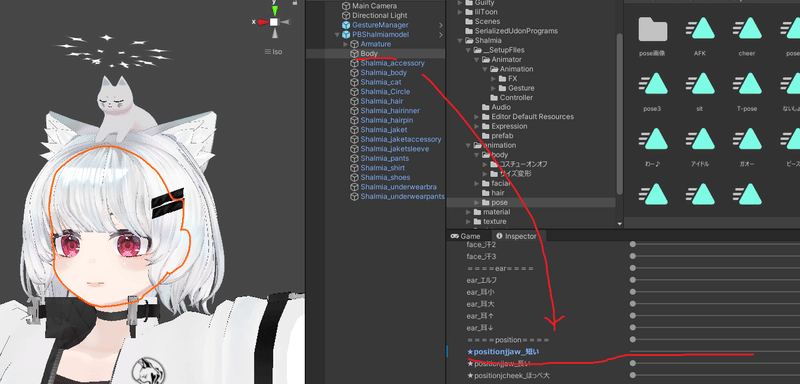

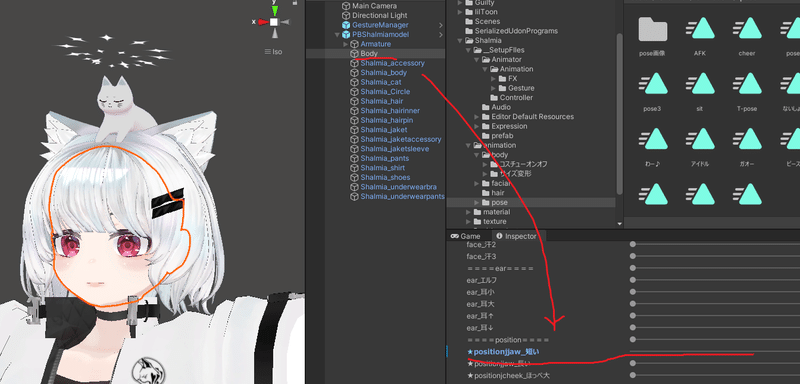

Please leave the shape key chibi on for all chibi versions. (If you turn it off, you will not be able to play with the life-size character.)

==================================
Clothes, cat ears on/off, chest size
This can be changed in the ring menu of vrchat.
Clothes, cat ears on/off
Open the ring menu with R→expression→clothes, cat→click on each of the on/off menus that open.
Breast size
R to open ring menu→expression→chest→chest large, chest small→opens a menu for chest large and chest small, which can be adjusted to the desired size.
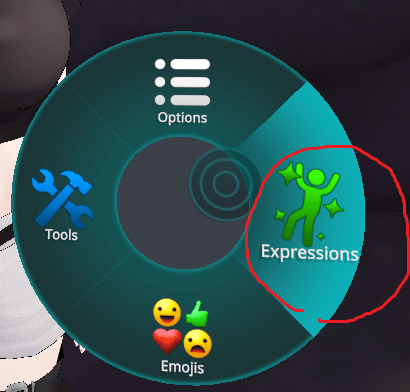

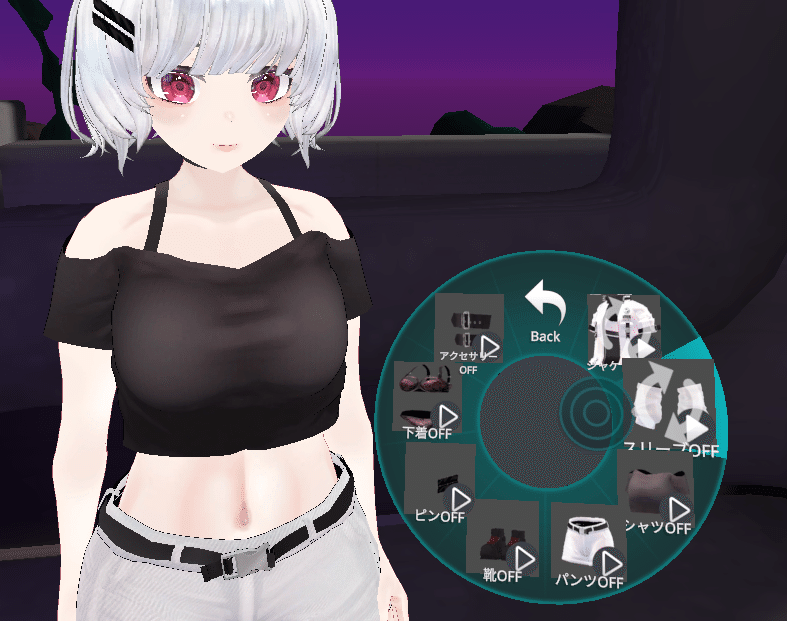
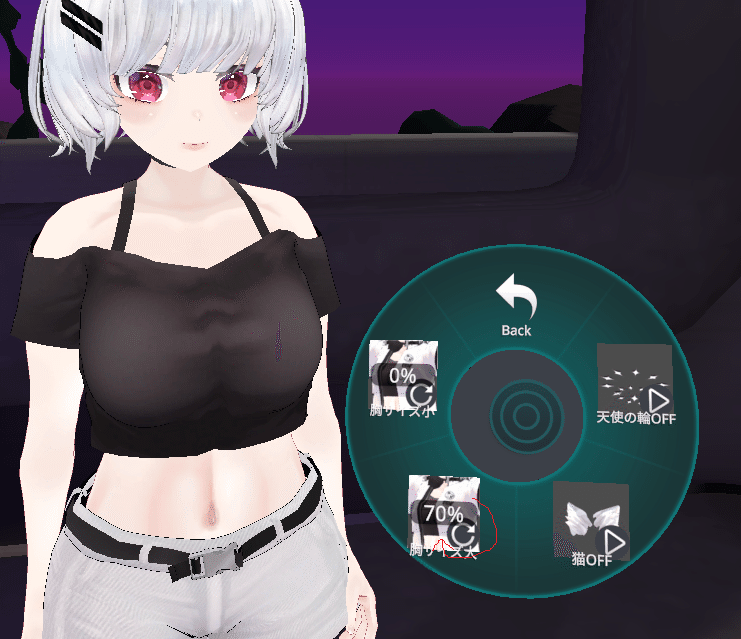
==================================
Other Ring Menu Descriptions
I want to pose.
Expression→Emote→Choose between moving and non-moving emotes.
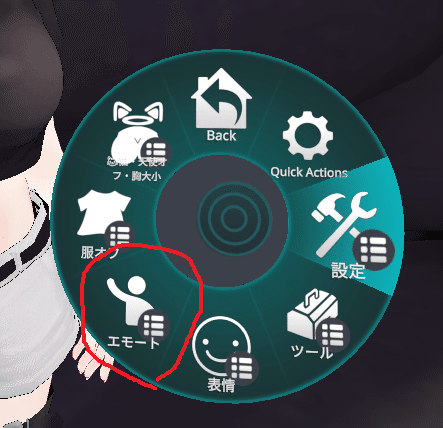
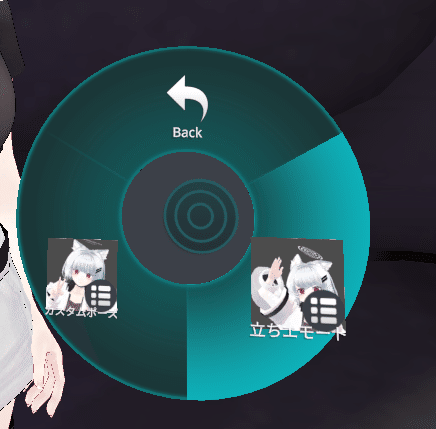
Moving emotes (standing emotes) are animations included in the vrchat standard.
The "moving emotes" (custom poses) are PASAKO's original animations, and can be used during photo shoots.
Facial Expressions
There are 28 different facial expressions available in vrchat.
Hand signs are set up, 7 for the right hand, 7 for the left hand, and 2 sets for the left hand. (On PC, f1 is the default, f1.2.3.... (On PC, f1 is default, f1.2.3...) and the expression can be switched. For the right hand, press right shift+f... for the right hand, and left shift+f... for the left hand. for the left hand).
To change the expression set, select "ring menu" → "expression" → "expression" → "expression pattern" → "expression set" and press 1.2.
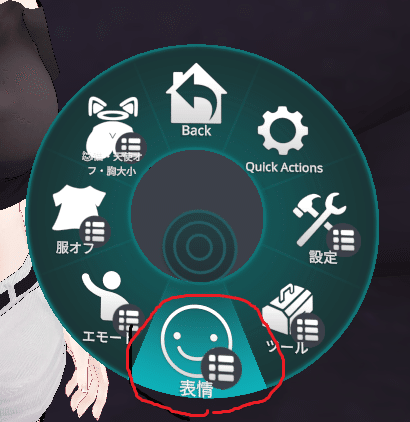
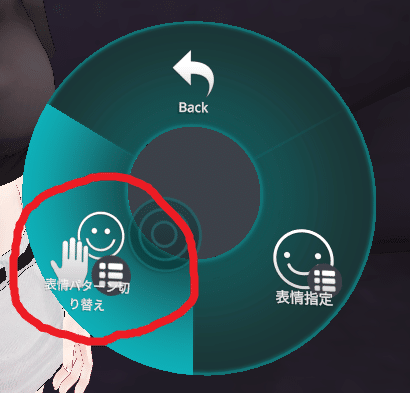
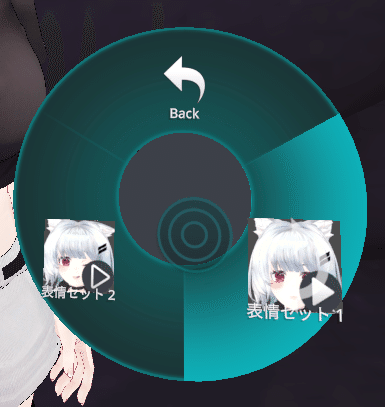
The ring menu can also be used to specify expressions in addition to the hand signs. To do this, go to the ring menu, click on "expression," then "expression," then "expression set," then "hand sign," then "hand sign," then "hand sign," then "expression. Note that you cannot use the hand sign to change the facial expression if you open this menu.
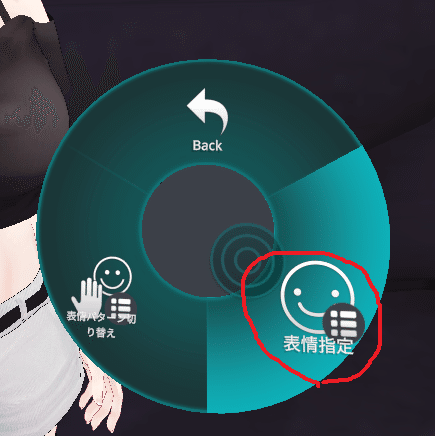
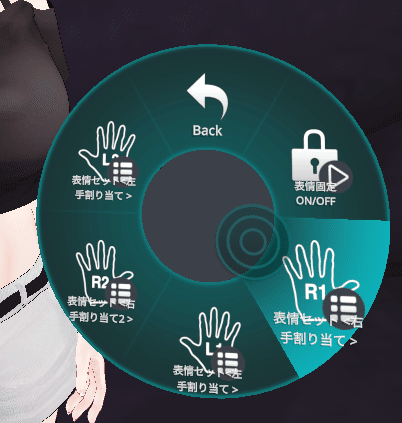
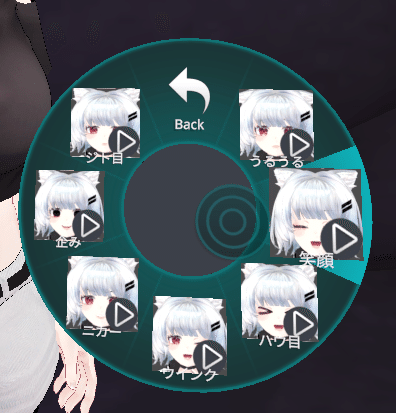
Note that eye tracking and lip sync are turned off during expressions to avoid expression malfunctions. Also, we have made sure that they are not mixed with other facial expressions.
Dance Gimmick
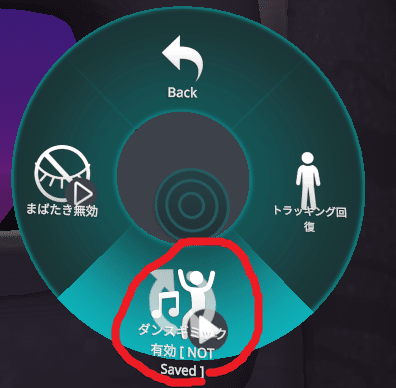
In some cases, facial expressions may not move in the dance world. If this is the case, click on the ring menu→expression→settings→enable dance gimmick.
Please note that there are some dance worlds where facial expressions do not work even if the gimmick is turned on.
Also, during the dance, the clothes may change from off to on, but this is a problem on the vrchat side and cannot be solved. Please understand that this is a problem on the vrchat side and cannot be solved.
How to use AFK (leave) mode

Press the end key to enter AFK mode.
==================================
Other support and requests
Please note that we do not provide any instructions on how to convert the quest version to OculusQuest.
I want to put on a costume.
If you want to put on a costume, please use the PB for changing the costume of untiy. (We also have a shape key to prevent interference with the costume (underwear).
I want to change the costume.
Please note that we do not provide any information on how to alter the costumes, nor do we provide any support for problems that may arise from such alterations.
Other refusals
We do not allow political comments or excessive sexual expression using this avatar, so please enjoy it within the bounds of common sense while also observing the vrchat rules.
About the defects
If you find any problems or requests with the models, please feel free to contact us at booth store.
PASAKO PROJECT - BOOTH
Twitter】PASAKO @first model will be on sale! (@pachiko_blender) / X (twitter.co
この記事が気に入ったらサポートをしてみませんか?
