Wi-Fiカードの説明H530S
Replacing the Wi-Fi card
.【Mini PCI-E slot】
ワイファイは、使わなくてもいいけど、ブルートゥース使いたいなら、、、これをつけてもいいかも1100円くらい。ブルートゥース4.2
Wireless-AC QCA9377 WIFIカード、高速 デュアルバンド、ネットワークカード、433Mbps ミニPCI-E無線LANカード、ブルートゥース4.2 Atheros 、win 7/win 10用 https://amzn.asia/d/78Y5IV3

アンテナも一緒に買ったほうが良いかも。
高性能3dBi 2.4GHz/5GHz 無線LANカード WIFI/Wimax/Bluetoothモジュール用アンテナ 2本セット (U.FL Cable=240mm) https://amzn.asia/d/chE9mTo
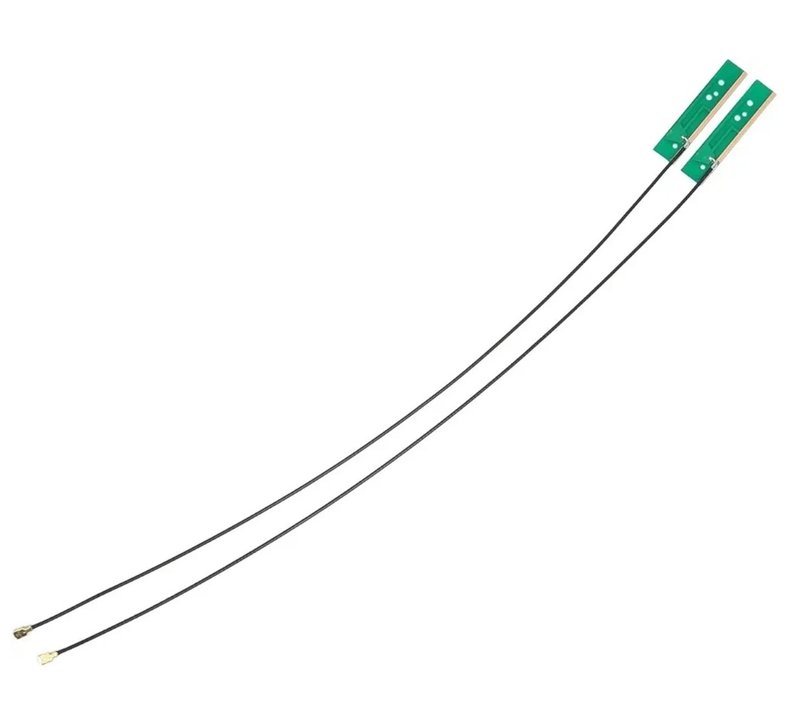
Replacing the Wi-Fi card
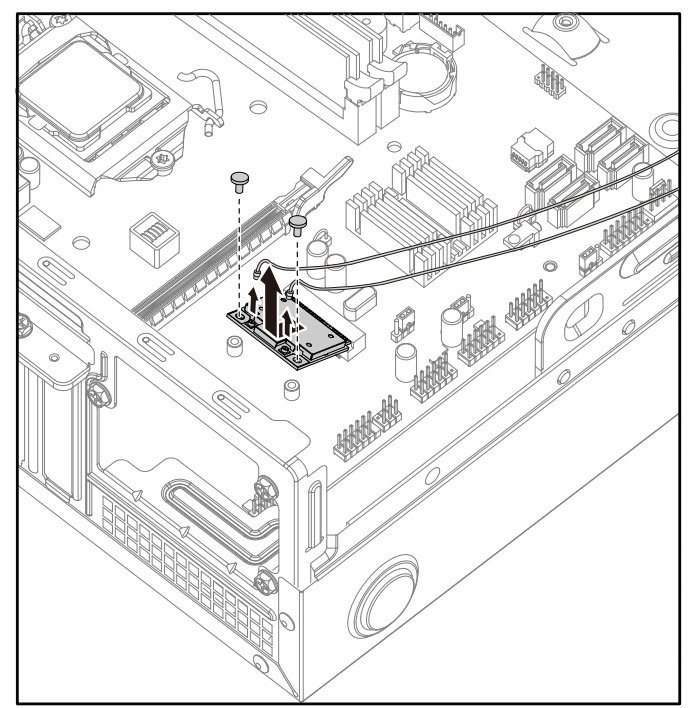
Note: For this procedure, it helps to lay the computer flat.
To replace the Wi-Fi card:
Step 1. Remove any media (disks, CDs, DVDs, or memory cards) from the drives, shut down the operating
system, and turn off the computer and all attached devices.
Step 2. Unplug all power cords from electrical outlets.
Step 3. Disconnect all cables attached to the computer. This includes power cords, input/output (I/O)
cables, and any other cables that are connected to the computer. Refer to “Left and right view”
and “Rear view” for help with locating the various connectors.
Step 4. Remove the computer cover. Refer to “Removing the computer cover”.
Step 5. Disconnect the 2 antenna cables from the Wi-Fi card.
Step 6. Remove the 2 screws that secure the Wi-Fi card to the motherboard.
Step 7. Pull the Wi-Fi card upward to remove it from the card port.
Step 8. Install the new Wi-Fi card:
a. Line up the new Wi-Fi card, then insert it into the same card port.
b. Secure the Wi-Fi card to the motherboard with the 2 screws.
c. Connect the 2 antenna cables to the new Wi-Fi card.
Step 9. Reattach the computer cover
この記事が気に入ったらサポートをしてみませんか?
