
画面タップでカメラを切り替える アンドロイド unity
vjっぽく、音に合わせて映像を操作したい、
画面を九つに分割して透明ボタンをつけようと思う
左の三つはカメラ制御にしよう
横、回転、前
中三つ
登場人物のアクション、
小、中、高
右三つ
ライティング、ステージの演出
暗い、普通、派手
って感じを目標に。
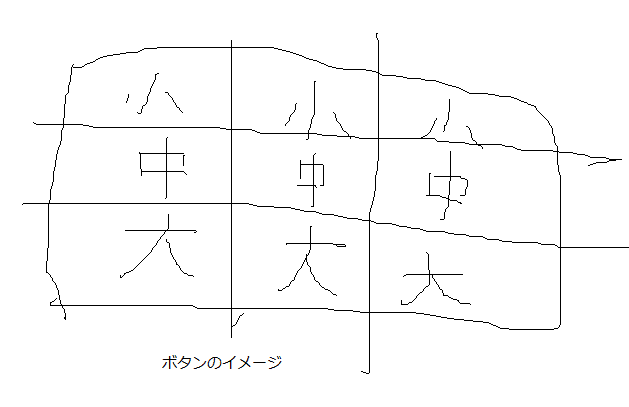
カメラ制御
virtualcameraをタイムライン制御で動かそうと思う。
virtualcamela二個置いたらnoiseが利かなくなった。
なぜ
handheld extrime にしたら謎にグルグル動く。
一度けしてvirtualcamera配置しなおしたら治った。
ボタンの大きさの調節の仕方とかを調べる。
[Unity] Button をCanvasに設置する
https://uni.gas.mixh.jp/unity/button.html
このとおりにやったらエラー出た。
ボタンのadcompornentから空のスクリプト追加して
かいたらうまくいった。
【Unity】UIを端末に合わせたサイズに調節する
https://dojican-lab.blogspot.com/2015/08/unity.html
カメラの切り替え、3パターンのアングル、
ボタンクリックのところにカメラ切り替えのスクリプト。
vcamを三つつくって、それをオンオフすればいいと思う。
【Unity】オブジェクトの表示・非表示をSetActiveでする方法【スクリプトあり】
https://miyagame.net/setactive/
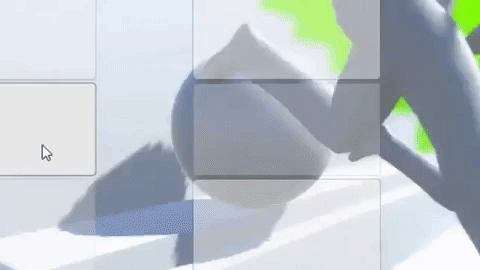
using System.Collections;
using System.Collections.Generic;
using UnityEngine;
public class botan1no1 : MonoBehaviour {
public GameObject itinoiti;
public GameObject itinoni;
public GameObject itinosan;
// Use this for initialization
void Start () {
}
public void BTonClick()
{
itinoiti.SetActive(true);
itinoni.SetActive(false);
itinosan.SetActive(false);
}
}これ書くのに40分くらいかかった。
スクリプト嫌い。
似たようなのをボタンにつけていく。
人物の動きanimatorで切り替える
animatorcontroller、大量の人を動かすのめんどそうだ。
【UnityC#講座】AnimatorControllerの使い方
https://unity-shoshinsha.biz/archives/705
using System.Collections;
using System.Collections.Generic;
using UnityEngine;
public class botan2no1 : MonoBehaviour {
public GameObject ninoiti;
Animator animator;
// Use this for initialization
void Start()
{
animator = ninoiti.GetComponent<Animator>();
}
public void BTonClick()
{
animator.SetBool("ninoitiosu", true);
animator.SetBool("ninoniosu", false);
animator.SetBool("ninosannosu", false);
}
}みたいな感じのスクリプト書いた。
animation controller のトランジション、ボタン押したらすぐ反応するようにしたい場合はhas exit timeのチェック外す
派手な背景
背景の切り替え
出現するボールの大きさ
等をいじりたいと思う、
パーティクルとばすために、アセットストアで検索、
Simple Particle Pack使った。
標準のパーティクルアセットで
【Unity】パーティクルで紙ふぶきを散らす
http://tsubakit1.hateblo.jp/entry/2015/09/04/233000
この辺を見ながらnoiseとかのパラメーターをいじる
ボタンでオブジェクトごとオンオフ
ライトの色をランダム変化
スクリプトでライトをコントロールする
http://prince9.hatenablog.com/entry/2018/11/19/184813
intencityとcolorに時間制御でランダムな数値入れる
時間は0.1秒以上2秒以下で。
ライトカラー
https://docs.unity3d.com/ja/current/ScriptReference/Light-color.html
時間の処理
[Unity] 一定の時間間隔で処理を実行する方法まとめ(時間制御)
https://qiita.com/Nagitch/items/fb9157b1cb27f3d37696
Unity ランダムにカラーを生成する。その色をマテリアルに貼り付ける。
https://gist.github.com/hiroyukihonda/8430454
高彩度かつ高明度色をランダムに生成する
http://unity-yuji.xyz/random-high-saturation-brightness/
using System.Collections;
using System.Collections.Generic;
using UnityEngine;
public class lightsousa : MonoBehaviour {
Color GetRandomVividColor(float alpha)
{
Color c;
float rnd = Random.value;
if (rnd < 1f / 6f)
{
c = new Color(0f, 1f, Random.value, alpha);
}
else if (rnd < 2f / 6f)
{
c = new Color(0f, Random.value, 1f, alpha);
}
else if (rnd < 3f / 6f)
{
c = new Color(1f, 0f, Random.value, alpha);
}
else if (rnd < 4f / 6f)
{
c = new Color(Random.value, 0f, 1f, alpha);
}
else if (rnd < 5f / 6f)
{
c = new Color(1f, Random.value, 0f, alpha);
}
else
{
c = new Color(Random.value, 1f, 0f, alpha);
}
return c;
}
public float duration = 1.0F;
public Color color0 = Color.red;
public Color color1 = Color.blue;
public GameObject slight;
public Light lt;
//制限時間とカウンター
public float timeOut;
private float timeElapsed;
void Start()
{
//制限時間にランダムな数字
timeOut = Random.Range(0.1f, 2f);
//色切り替え時間にもランダムな数字
lt = slight.GetComponent<Light>();
duration = Random.Range(0.1f, 2f);
}
void Update()
{
float t = Mathf.PingPong(Time.time, duration) / duration;
lt.color = Color.Lerp(color0, color1, t);
//制限時間に到達するまでにやる処理
timeElapsed += Time.deltaTime;
if (timeElapsed >= timeOut)
{
// Do anything
//色と時間を入れなおす
color0 = GetRandomVividColor(1.0f);
color1 = GetRandomVividColor(1.0f);
timeOut = Random.Range(0.1f, 2f);
duration = Random.Range(0.1f, 2f);
timeElapsed = 0.0f;
}
}
}とりあえずやりたい感じのことができてよかった。
画面がまだ地味な気がするので、処理が軽くて派手な演出を考えたいところ。

この記事が気に入ったらサポートをしてみませんか?
