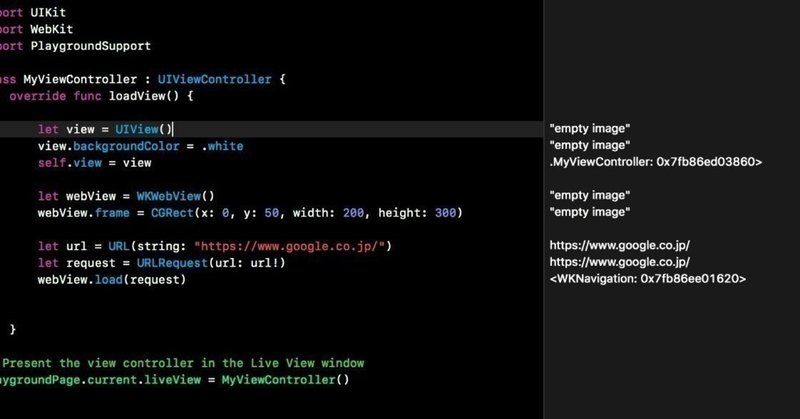
Photo by
dngri
Swiftで行こう!--CocoaPodsでRealm!
ターミナルを立ち上げ、コマンドラインを使います。
$ cd プロジェクトのあるディレクトリ名な感じでまずディレクトリに移ります。例えば、testフォルダにプロジェクトがあり、デスクトップにフォルダがあるとすると、
$ cd /Users/ns/Desktop/testですね。移動したら次は、
$ pod initすると
"Podfile"ができているはずです。中身は
# Uncomment the next line to define a global platform for your project
# platform :ios, '9.0'
target 'test' do
# Comment the next line if you're not using Swift and don't want to use dynamic frameworks
use_frameworks!
# Pods for test
target 'testTests' do
inherit! :search_paths
# Pods for testing
end
target 'testUITests' do
inherit! :search_paths
# Pods for testing
end
endとなっています。データベースを比較的簡単に使えるライブラリRealmを使えるように取り込むために編集します。
target 'test' do
# Comment the next line if you're not using Swift and don't want to use dynamic frameworks
use_frameworks!
# Pods for test
pod 'RealmSwift'
endと修正して
$ pod installすると、

こんな感じでファイルが出来上がっています。プロジェクトの開発をするときは"test.xcworkspace"をダブルクリックで起動して行います。

左側に新しいファイル、フォルダができています。そして,
import RealmSwift
と書いてうまくビルド(⌘B)が通れば成功です。
この記事が気に入ったらサポートをしてみませんか?
